How Can We Help?
Search for answers or browse our knowledge base.
Audit Log Query Report
Purpose
The platform provides administrative users the ability to view an audit log of actions taken in the system. This preserves the chain of custody and allows system administrators to monitor what is taking place and when. This audit log includes both actions performed by users, as well as the automated actions configured.
Please Note: Both File Searches and Query Reports will generate the audit log.
Audit Log Features
The system will record the following actions in the Audit log:
- Manually Deleting Files
- Downloading Files
- Tagging Files
- Manually Exporting Files
- System Automated Actions
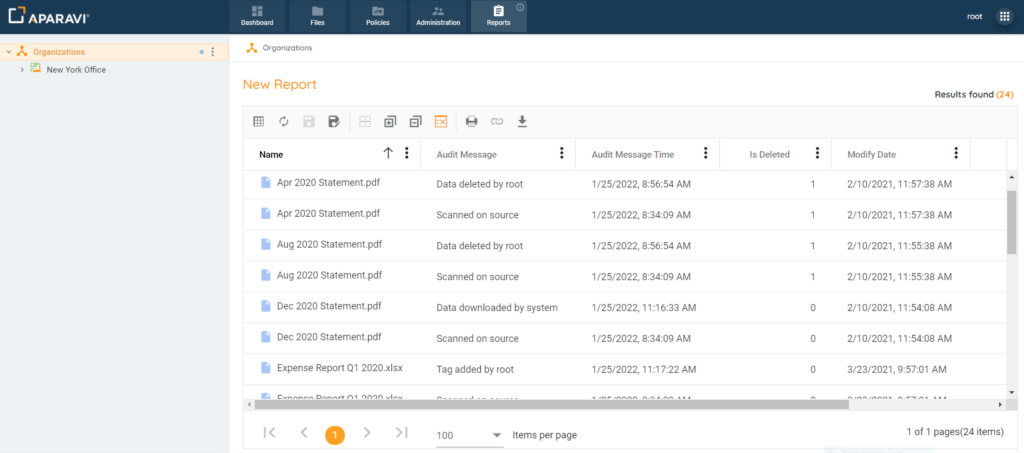
There are many queries that will create an audit log that captures the actions taken in the system. Searches are driven by the selection of the first filter. Either of the examples below would produce the audit log with relevant information.
- Audit Log Driven Selections
- Examples
- [By Administrative: Audit Message]
- [By: Administrative: Audit Message Time]
- Examples
or
- Basic File Search & Adding Fields
- Examples
- [By Name: Name]
- [By Size: Size on Disk]
- Examples
Regardless of the search generated, fields can be added or removed to create a meaningful report. The audit log can then be saved and generated in the future, without having to conduct the steps repeatedly.
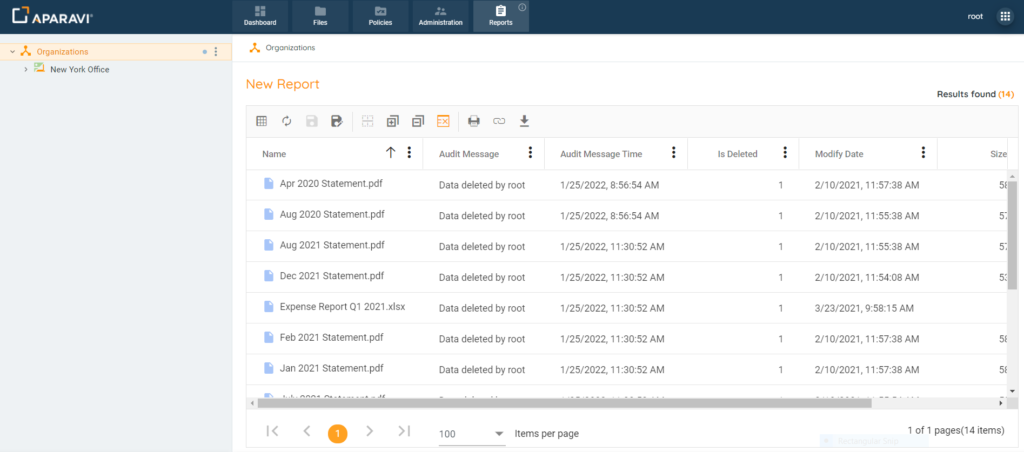
Audit Log Query Report
1. Click on the Reports tab, located in the top navigation menu.
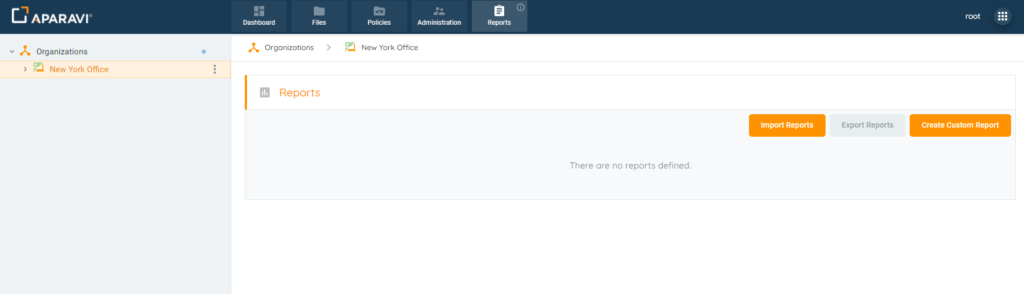
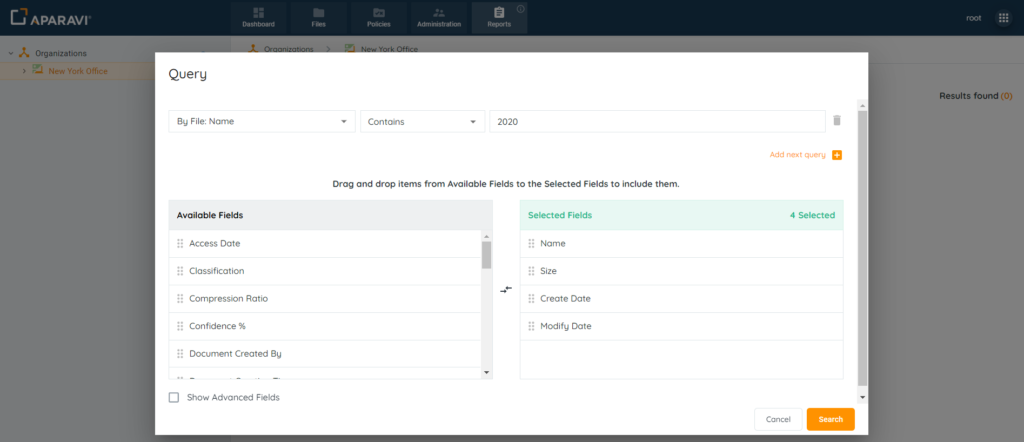
3. Add the following fields to the Selected fields section:
Audit Message: the action taken and who performed it
Audit Message Time: timestamp for the action taken
IsDeleted Field: displays if the file has been deleted from the system
Click the checkbox next to the label “Show Advanced Fields.” When enabled, the Available fields section will offer additional options, including the three fields above.
To add a field, drag it from the Available Fields section into the Selected Fields section. Once completed, click the Ok button to save the changes.
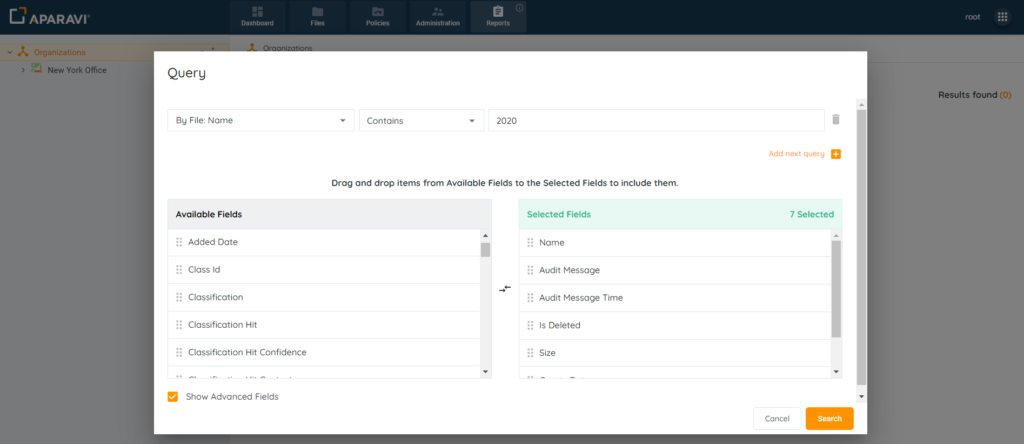
4. By default, all queries will omit deleted files unless the option has been deselected. If deleted files should appear in the audit log, click on the Show Deleted Files button, located in the toolbar above the results.
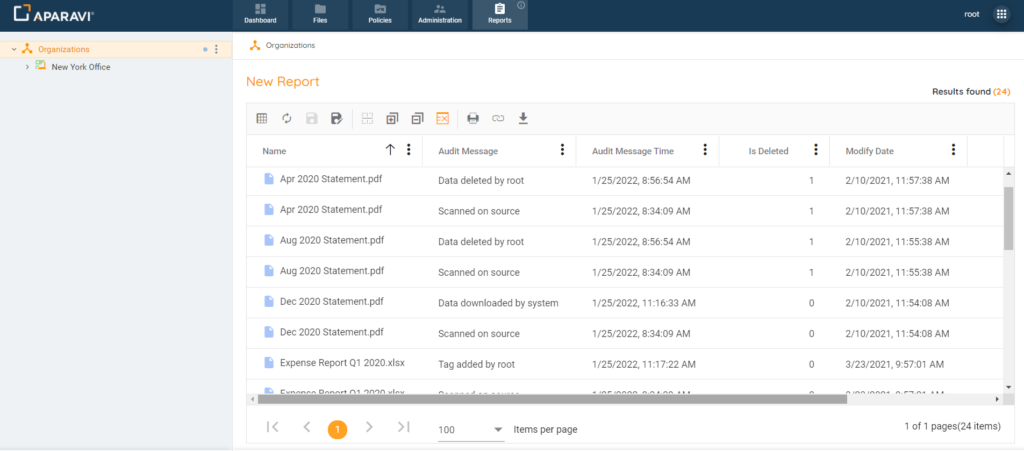
Once the Audit log has been created, it can also be saved in report form for faster searching.
Please Note: The name ‘system’ will appear for automated actions only. All other actions will record the name of the user who performed it.
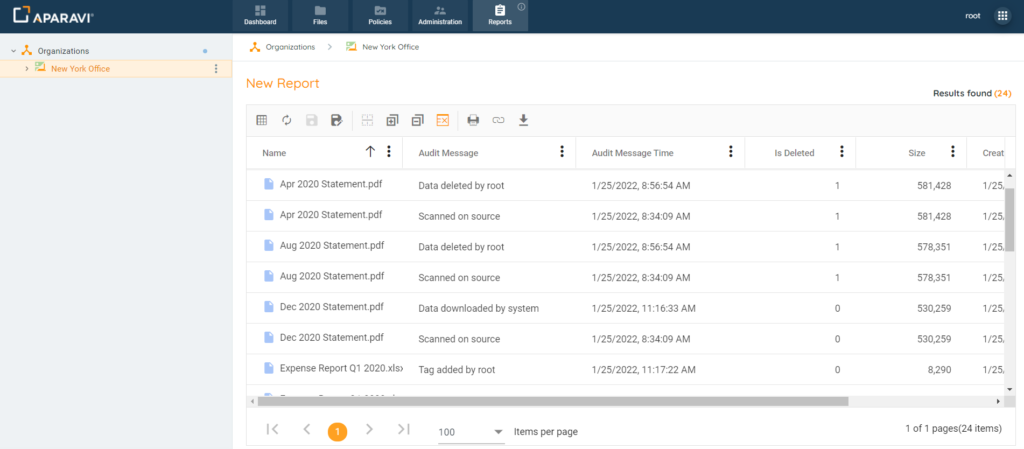
Report Query Feature Links
- Report Query Toolbar Options
- Add & Remove columns that appear on the report
- Customize columns on the report for more meaningful results
- Save the report for future viewing
- Printing a report
- Export report results to PDF or Microsoft Excel files
- Export saved reports to importable JSON files
- Import previously configured custom reports
- Create a local live Excel spreadsheet using the Get Link to Results feature