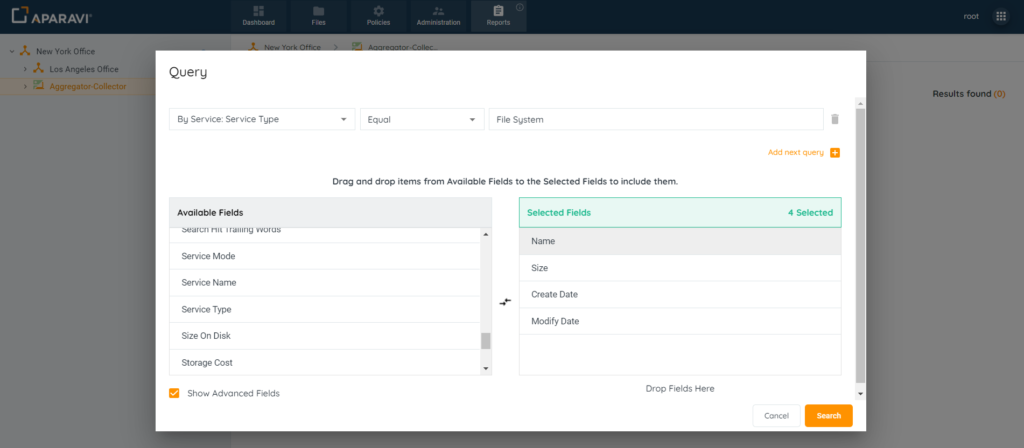How Can We Help?
Search for answers or browse our knowledge base.
Adding & Removing Fields From Reports
Purpose
Once a query has been completed, fields can be added or removed, to ensure the report only displays meaningful fields.
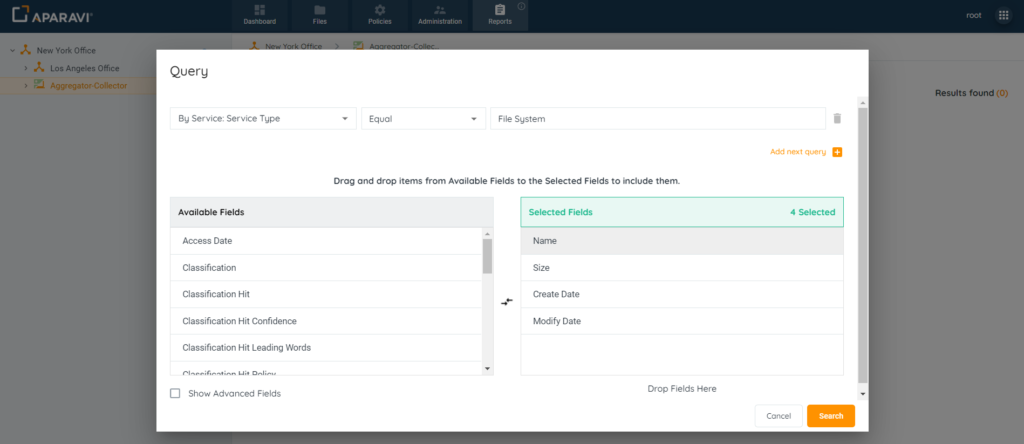
To add a field: Click on the field name from the list of Available Fields section, located on the left-hand side. Once selected, hold down the button on the mouse and drag the selected field from the Available Fields section, into the Selected Fields section.
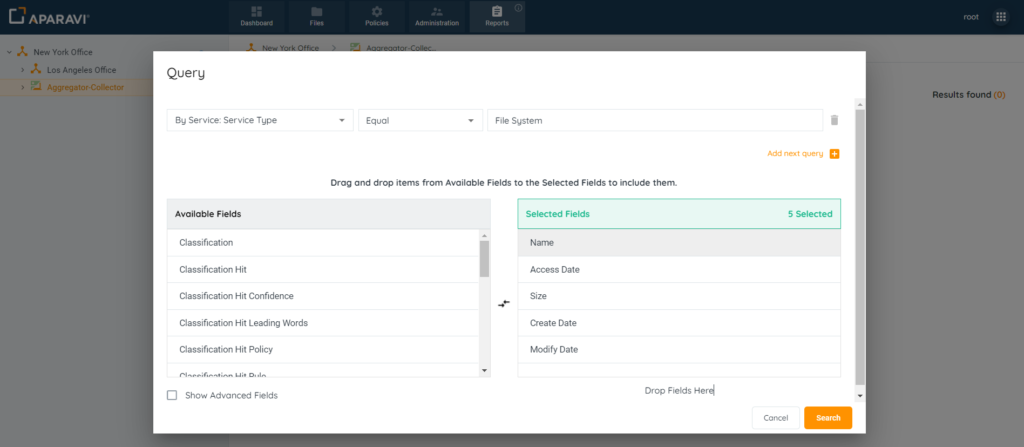
To remove a field: Click on the field name from the list of Selected Fields section, located on the right-hand side. Once selected, hold down the button on the mouse and drag the selected field from the Selected Fields section, into the Available Fields section.
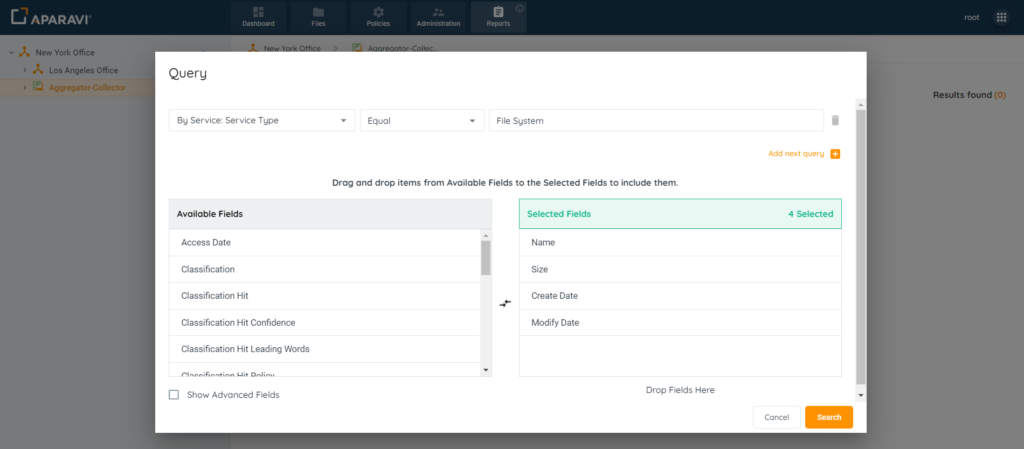
Show Advanced Fields: In addition to the fields that appear within the two sections, there is a checkbox located in the bottom left-hand side of the pop-up box, beside the label “Show Advanced Fields” that when clicked on, will offer many more field options to be added. To add or remove these fields, follow the same steps as above.