How Can We Help?
Search for answers or browse our knowledge base.
2.0 Beta Release Notes
September 2021 Release of Aparavi
The 2.0 beta release introduces Data Actions, which gives users the ability to act on the insights provided by the Aparavi Platform.
There are a number of updates in this new version that we hope you will like, some of the key highlights include:
Data Targets – Enables data actions to file systems or AWS S3 object storage
Data Actions Copy – Automated and query based copy of files. Send data to a target in Aparavi Format (Encrypted, Compressed, Segmented)
Manual Data Export – Export selected files in their native format to a target destination.
Aparavi Format – Encrypt, compressed, and segmented data format. For optimized security and storage while still being readable to the Aparavi platform.
Updates to UI – Summary of the necessary changes/improvements for 2.0
Data Targets
Now you can move data to a variety of storage options and build different workflows that fit your organization’s needs.
For example:
- Move sensitive and confidential information into a data target with limited access rights.
- Optimize retention costs by moving data to a cold storage (low cost) target.
In the Beta release, Aparavi supports File System, AWS S3, and AWS S3 Compatible. The data storage ecosystem is constantly evolving and Aparavi will continue to expand coverage of different vendors based on user feedback.
Learn how to configure Data Targets
Data Actions Copy
“Copy” is the first release in Aparavi’s suite of “Data Actions”! This new functionality opens the door to a whole new level of data control.
Copy actions are scheduled inside of policies. Now you can automate workflows to copy data in Aparavi format to reduce manual work and streamline your organization’s processes. Example benefits include:
- Query across multiple data sources to find relevant data
- Automate copy actions to a designated target
- Prepare files for business needs such as data hygiene, compliance, and retention purposes.
Learn how to configure Data Actions
Learn about Aparavi Format and its benefits here.
Manual Data Export
Sometimes simple is better. Manual Data Export is a one time action that allows you to select files and export them to a location of your choice. Files will be exported in their native format.
Learn how to Manually Export Data
Aparavi Format
The Aparavi Format is our proprietary data format that encrypts, compresses, and segments data. Designed for the Aparavi platform, users can take advantage of enhanced security and storage optimizations while retaining full access to the data’s contents and metadata.
Learn about Aparavi Format and its benefits.
New Tabs in Policies
In order to support Data Actions, three new tabs have been added to the Policies page.
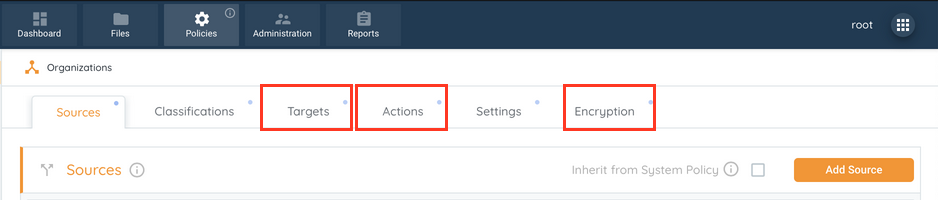
Targets
The targets page allows users to configure data targets for use in data actions. Configuration parameters will vary based on the target type.
Data target types include:
- File System
- SMB*
- AWS s3
- AWS s3 Compatible
- Azure Blob*
*will be supported in 2.0 General Availability release.
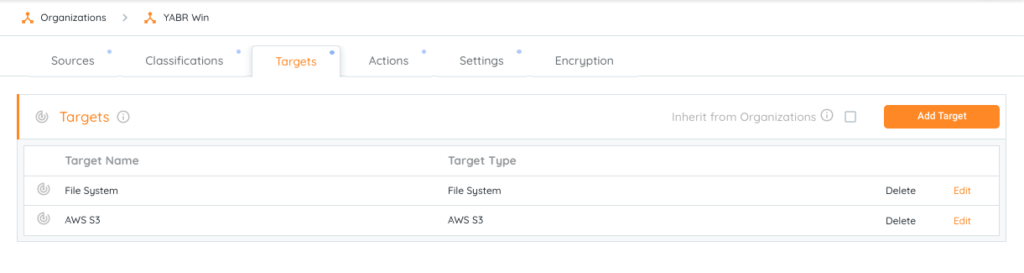
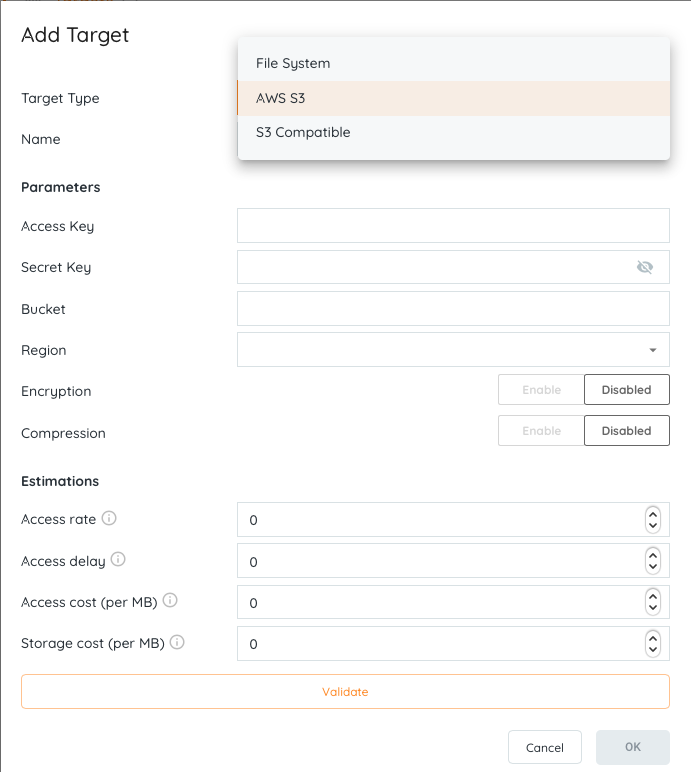
Actions
From the Actions tab, users can drag/drop actions and select from configured sources and targets to create automated data workflows!
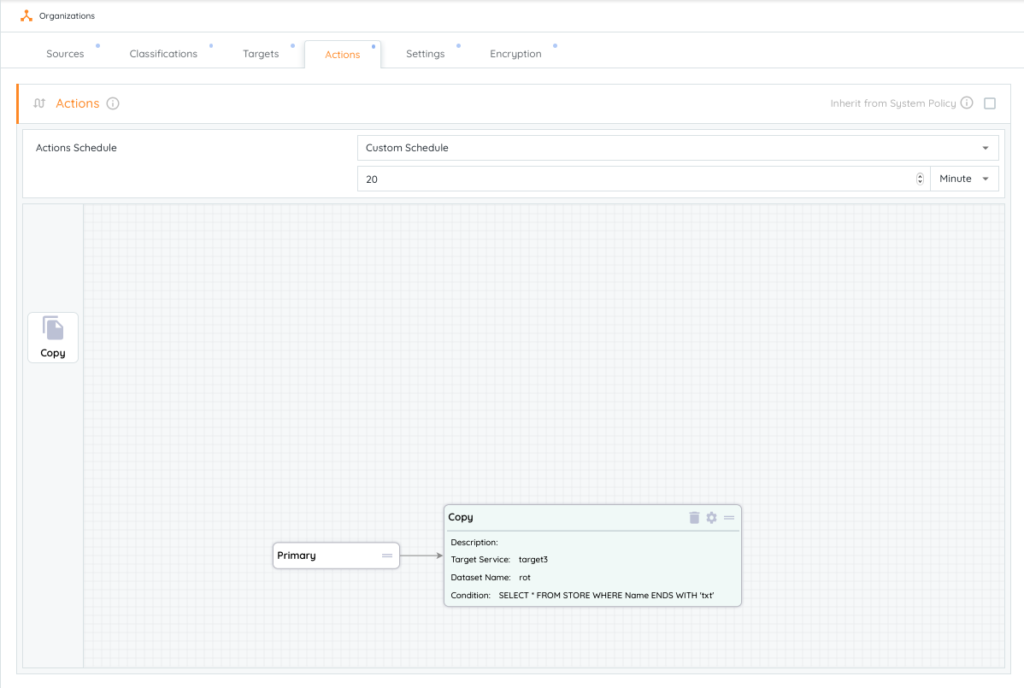
In the 2.0 version, Data Actions Copy, will be sent in the “Aparavi Format” which optimizes for storage and security by encrypting, compressing, and segmenting the data.
To configure encryption, visit the Encryption tab to create a unique passphrase. Remember, this passphrase is never stored by the Platform, keep this in a safe place.
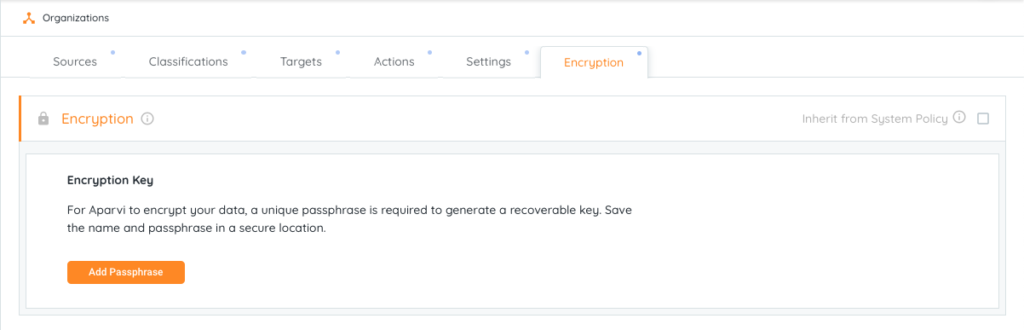
Updates to File View
To better support the new features coming into 2.0, the File View has received updates that will help make browsing and acting on data easier.
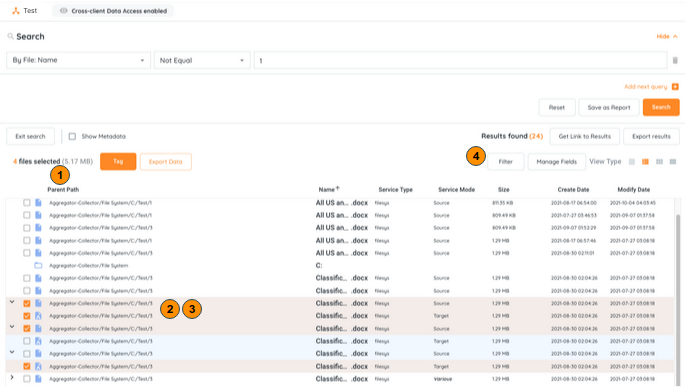
- Display size and quantity of selected files
- Automatic grouping of files that were copied to the target service using the data copy actions configured within the platform
- Aparavi format
- Filter by service name
“Display size and quantity of selected files” is in the top left corner of the search screen. With the introduction of manual deletes, downloads, and tagging it became clear that users needed more visibility into the files that would be acted upon. By adding size and quantity of files selected, users will have always know what data will be impacted.
“Automatic grouping of copied files” occurs when a search query is returned. The file viewer automatically groups copied files into expandable accordions. In one glance, you can quickly identify redundant data across your eco-system and quickly act to reduce waste.
“Aparavi Format” visually draws distinctions between data that has been stored in Aparavi vs Native format.
“Filter by service name” allows you to quickly filter down to your desired service. These will populate based on configured Sources and Targets. This expedites the filter process and gets you to the information you want faster without having to do post editing inside of reports or excel exports.