How Can We Help?
Search for answers or browse our knowledge base.
Exporting Saved Reports
Purpose
After a custom report has been saved, it can be exported from the system into JSON file format. This allows for exporting reports and importing them into the system, without having to perform the steps of creating and saving a custom report again. Both public and private reports are able to be exported and either one report or many reports can be exported at the same time.
Please Note: The system must have at least one saved report before the export process can begin.
Exporting Saved Reports
1. Click on the Reports tab in the top navigation menu.
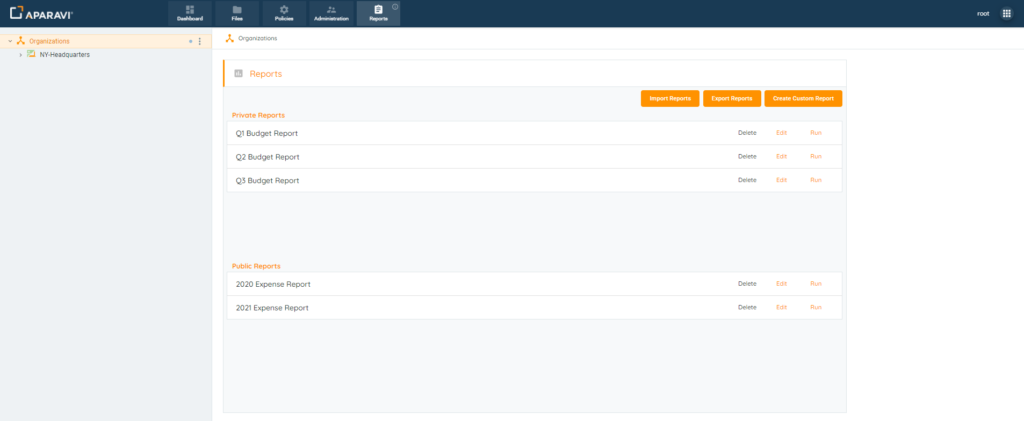
2. Click on the Export Reports button, located in the upper right-hand side of the screen. Once clicked, the Export Reports pop-up box will appear.
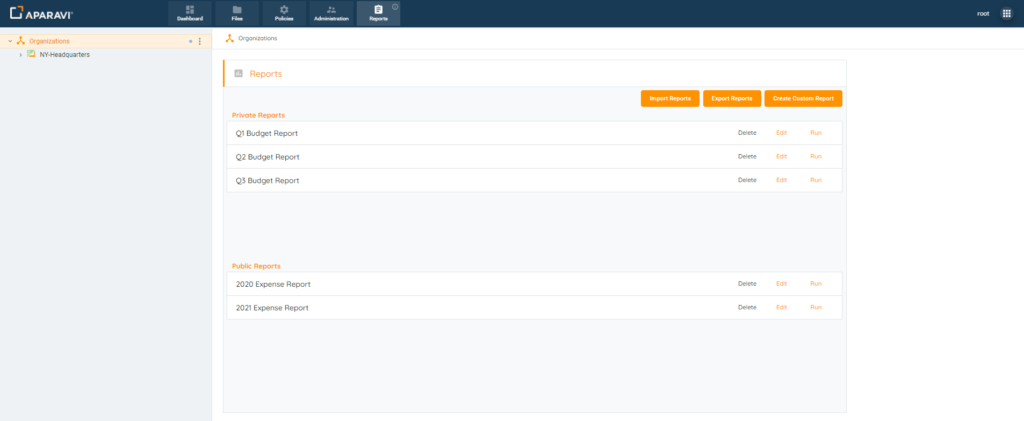
3. Enter the File Name that you wish the file to be named once it is exported from the system.
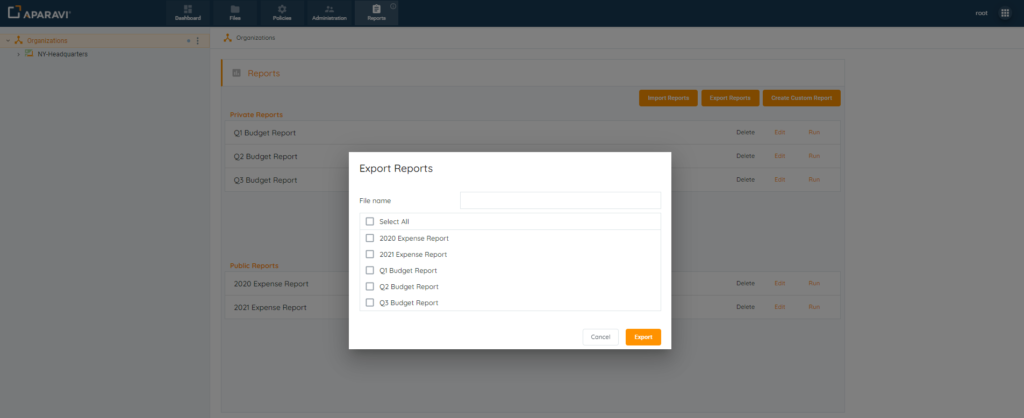
4. Click the checkboxes to the left of each report that should be exported. If all reports shown should be exported, click on the Select All checkbox. Once selected the report checkboxes will have an orange background to indicate that the report is selected.
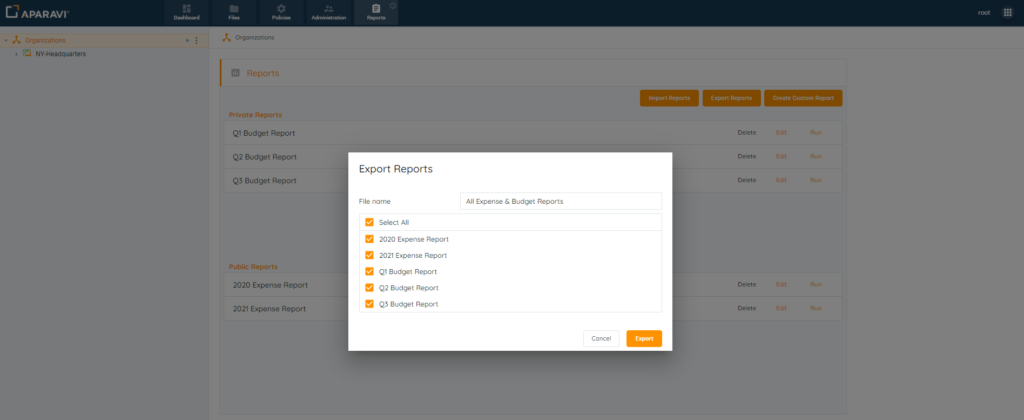
5. Click the Export button, located in the lower right-hand side of the Export Reports pop-up box. Once clicked, the file will begin to download.
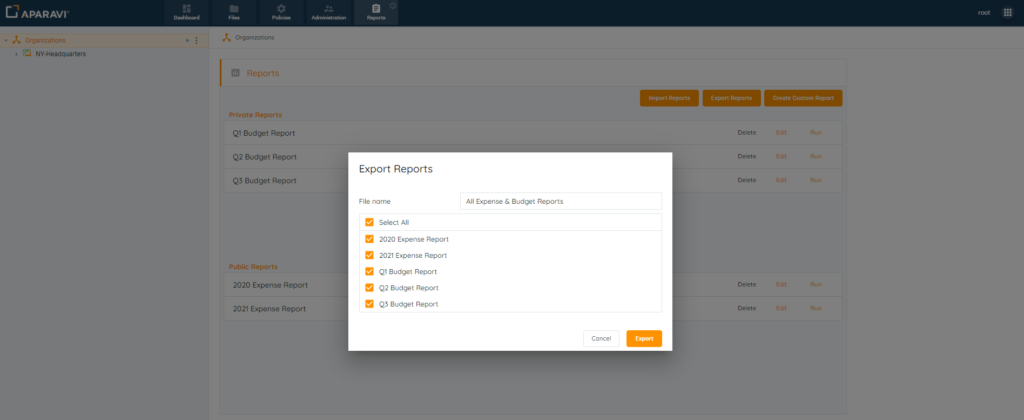
6. Check the downloads folder on the local machine to find the file that was exported. The file will contain the name it was assigned and appear in .json file format.
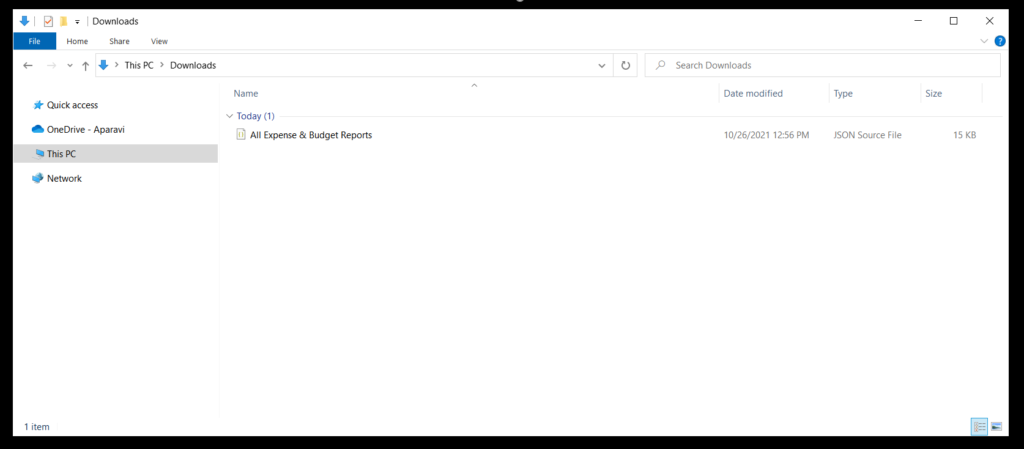
From this point the file can be imported into the system and the same criteria for the reports can be ran without having to complete the process of recreating and saving the reports.