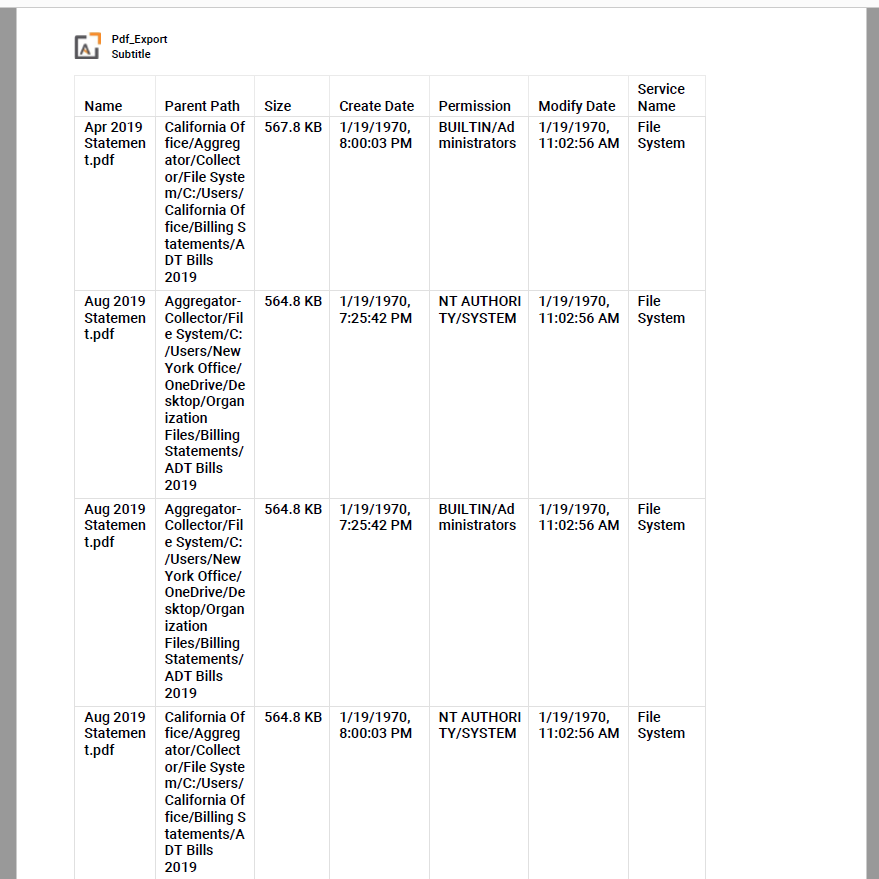How Can We Help?
Search for answers or browse our knowledge base.
Export File Search Results to PDF or Microsoft Excel
Purpose
Once the file search has been completed, the results can be exported to a PDF file or a Microsoft Excel File.
Please Note: Performing this action will not export the actual files. Instead the system will export a list of all the files along with the fields that were specified during the search.
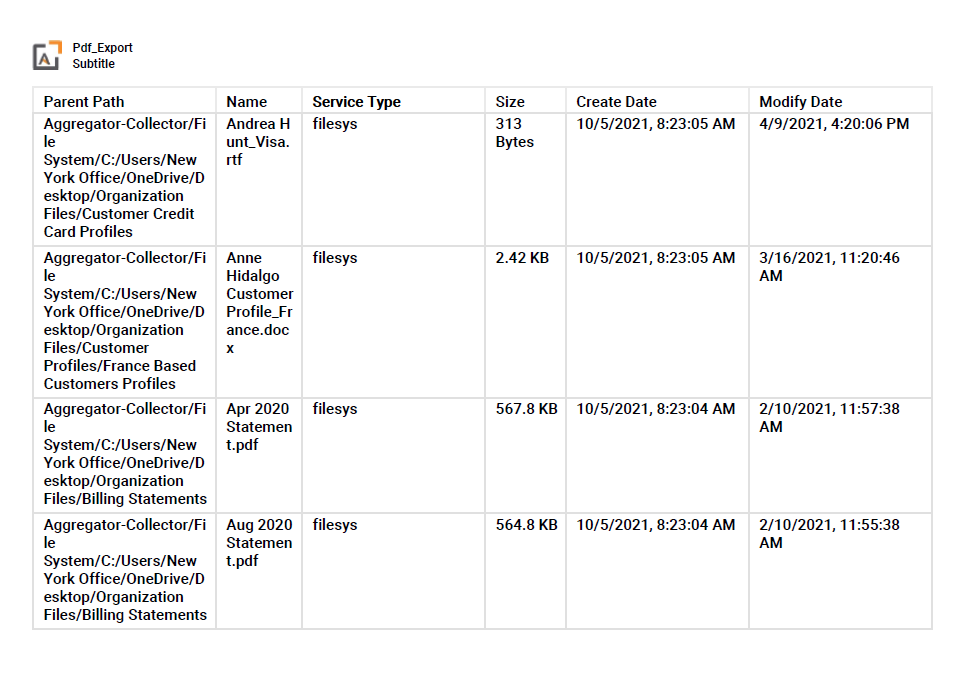
1. Directly above the search results, click on the Export Results button, located on the right-hand side of the screen.
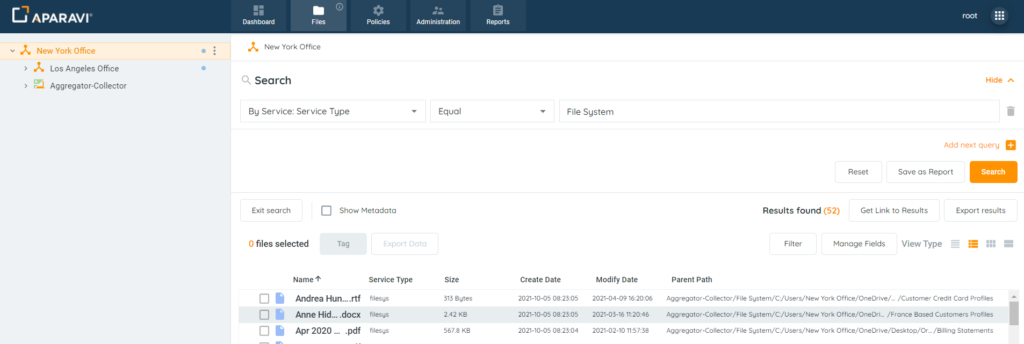
2. Click on either options that displays when the export button is clicked: (1) Export to PDF or (2) Export to Excel.
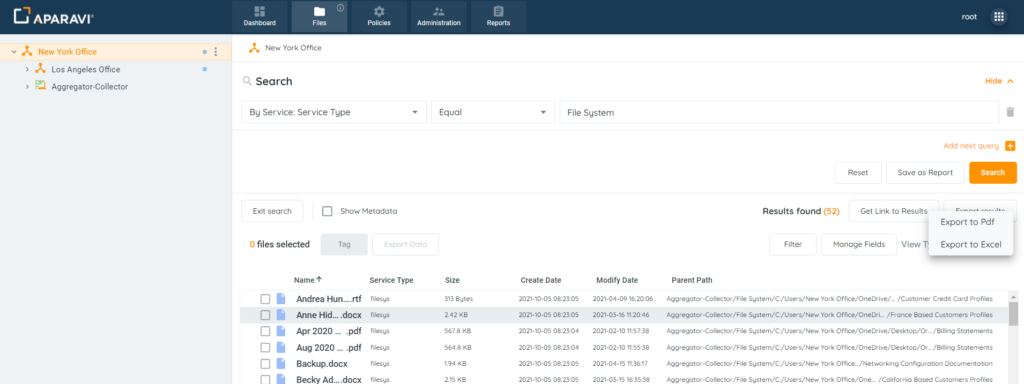
3. Regardless of which option was selected, a pop-up box will appear that offers the ability to customize the export, such as renaming the exported file’s name or selecting additional fields to be included in the exported file.
- If Export to PDF is selected, the pop-up box will include the following customization options
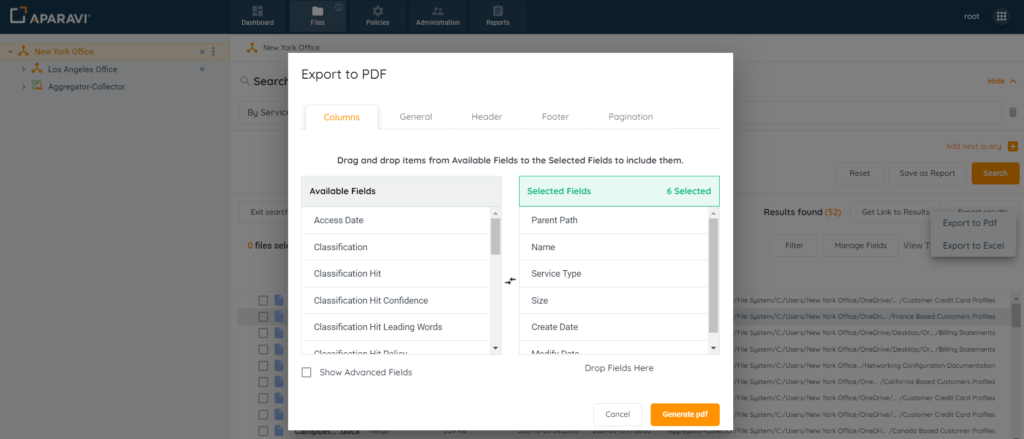
- If Export to Excel is selected, the pop-up box will include the following customization options
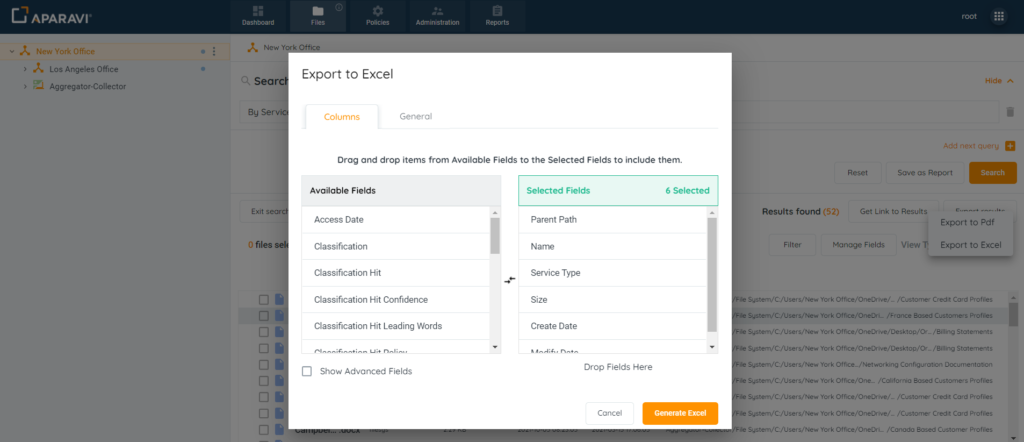
4. After customizing the export options, inside the export pop-up box, click on the Generate PDF or Generate Excel button, located at the bottom right-hand side of the pop-up box. Once this button is clicked, the pop-up box will disappear, and the exported file will begin to download.
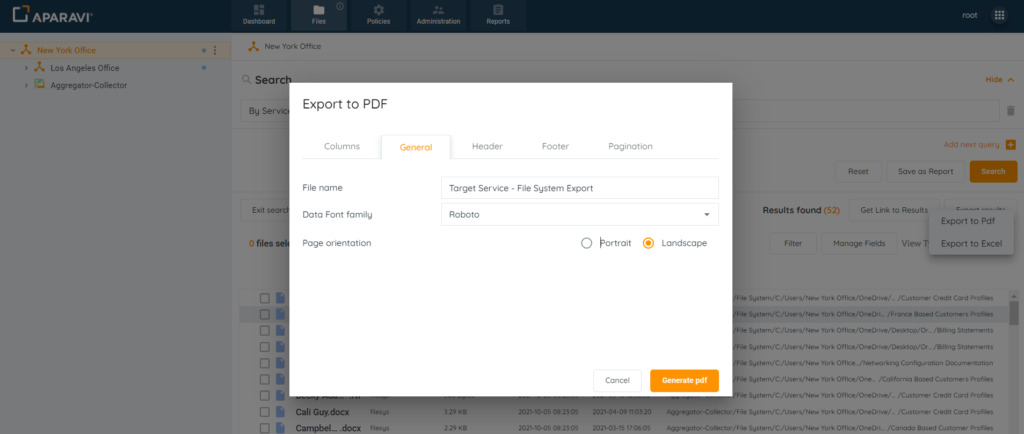
5. Search the local host computer’s downloads folder, and double click on the exported file to open it.
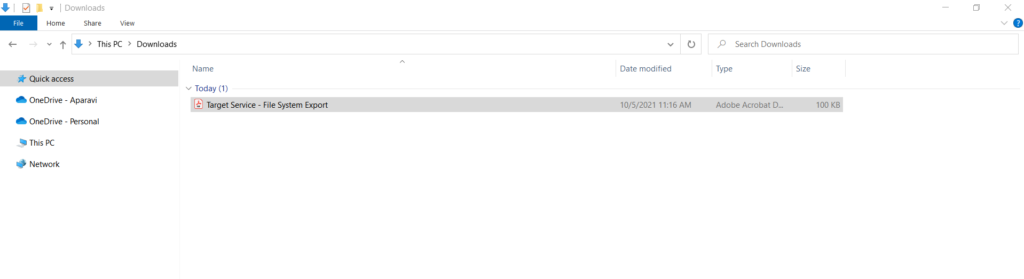
Please Note: When adding certain fields to an exported file search, some of the files will appear more than once on the export, due to the variances in the entries.
For Example:
1. Classifications Field: when added to the exported file, the file will duplicate for each classification triggered.
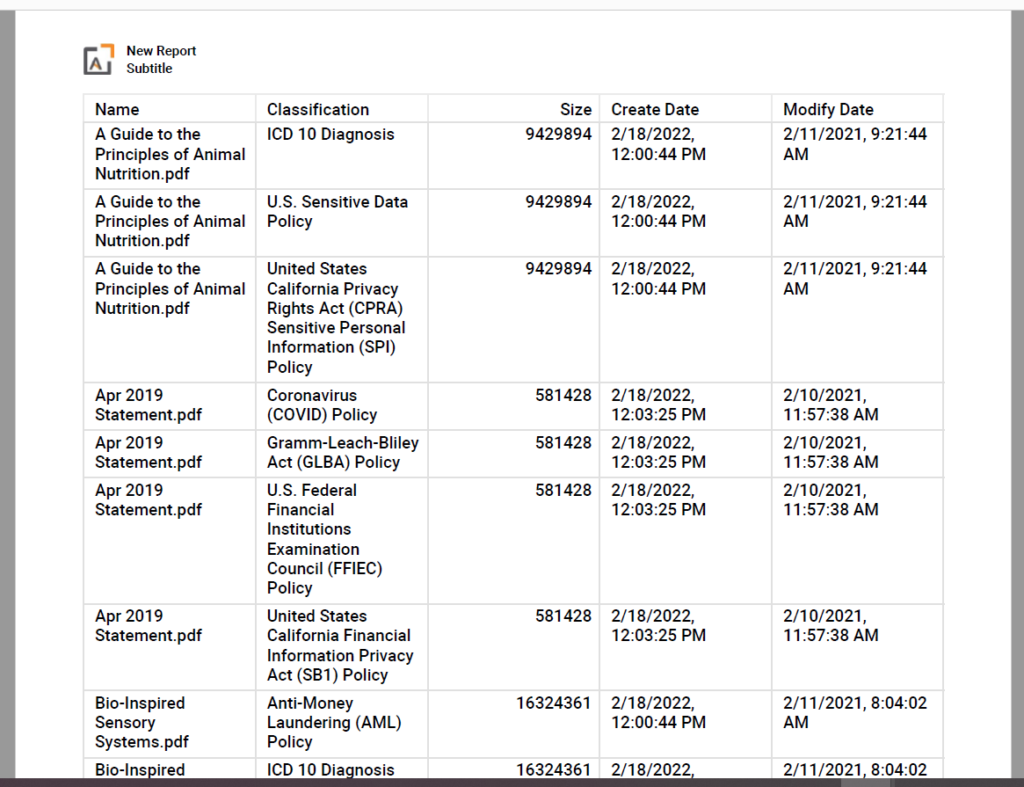
2. Permissions Field: when added to the exported file, the entries will appear for each existing permission.