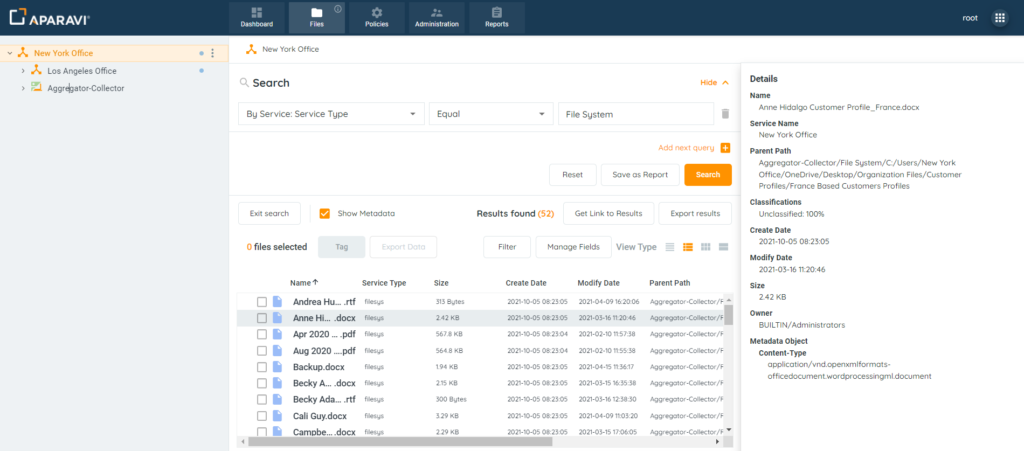How Can We Help?
Search for answers or browse our knowledge base.
Viewing Metadata for File Results
Purpose
Once the search has been completed, the metadata of each file can be viewed by clicking on the Show Metadata checkbox. This allows for quick viewing of all metadata, for only the files returned using the by file search.
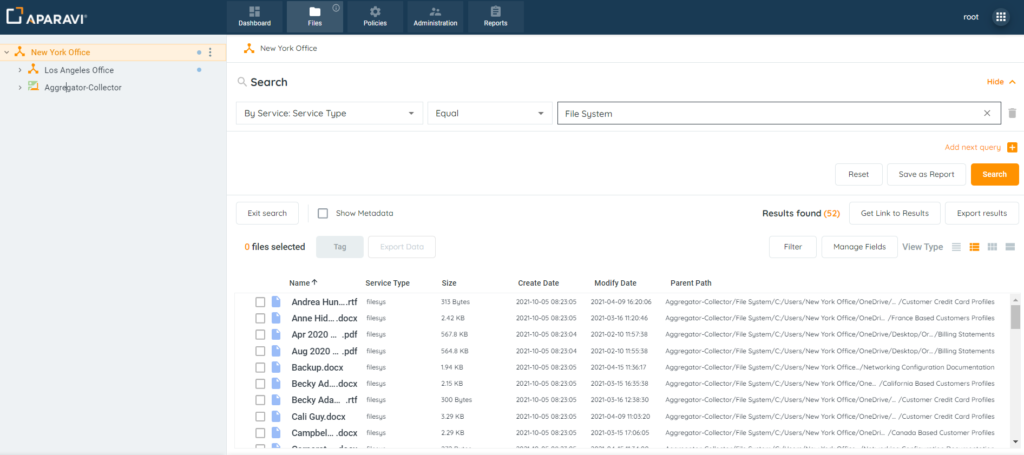
2. Click on a file located within the search results and then click on the Show Metadata checkbox located in the toolbar, just above the file results.
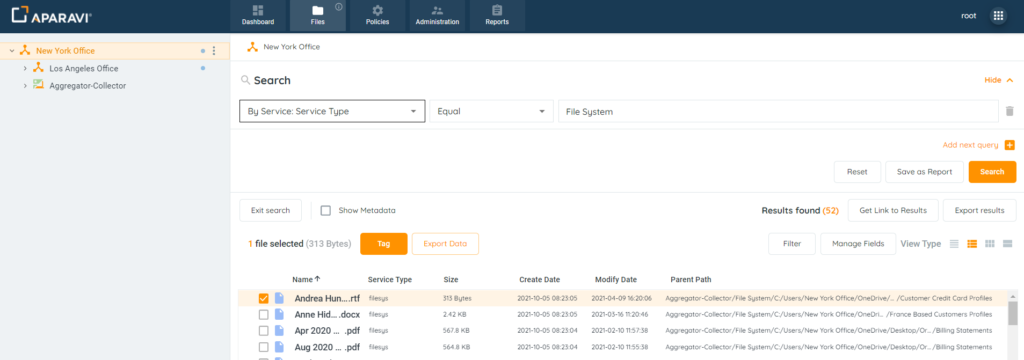
3. Once the Metadata checkbox is clicked, the metadata details window will appear on the right-hand side of the screen and display all metadata specific to the file that was selected.
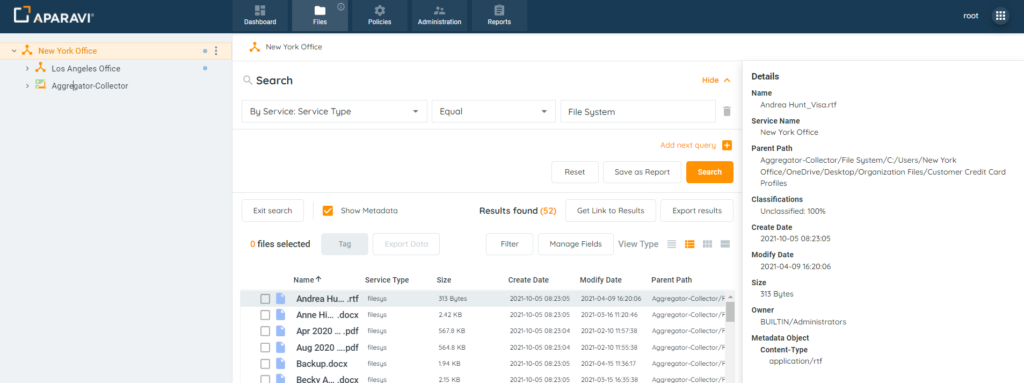
4. To view the metadata for any other matching files that also have the same criteria, in the search results window, simply click on the next file and the Metadata details window will update with the newly selected file’s metadata.