How Can We Help?
Search for answers or browse our knowledge base.
Configuring S3 Compatible Target Service
Purpose
Aparavi allows business users to automate data actions by linking sources and targets, no code or command line necessary.
Creating targets allows the system to direct data into pre-configured data services. This enables businesses to build custom workflows for data hygiene, compliance, and retention use cases.
Once the target service has been set up, copy actions can also be configured to run in the background and copy the files from the source to the target service.
Please Note: FAT32 file systems, removable and mounted drives cannot be configured as a target service at this time.
Configuring an S3 Compatible Target Service
The platform allows for all nodes to inherit identical settings for the Targets subtab. If the various nodes should have their own set of specifications instead, disabling this feature is also available.
- Click on the Policies tab, located in the top navigation menu.
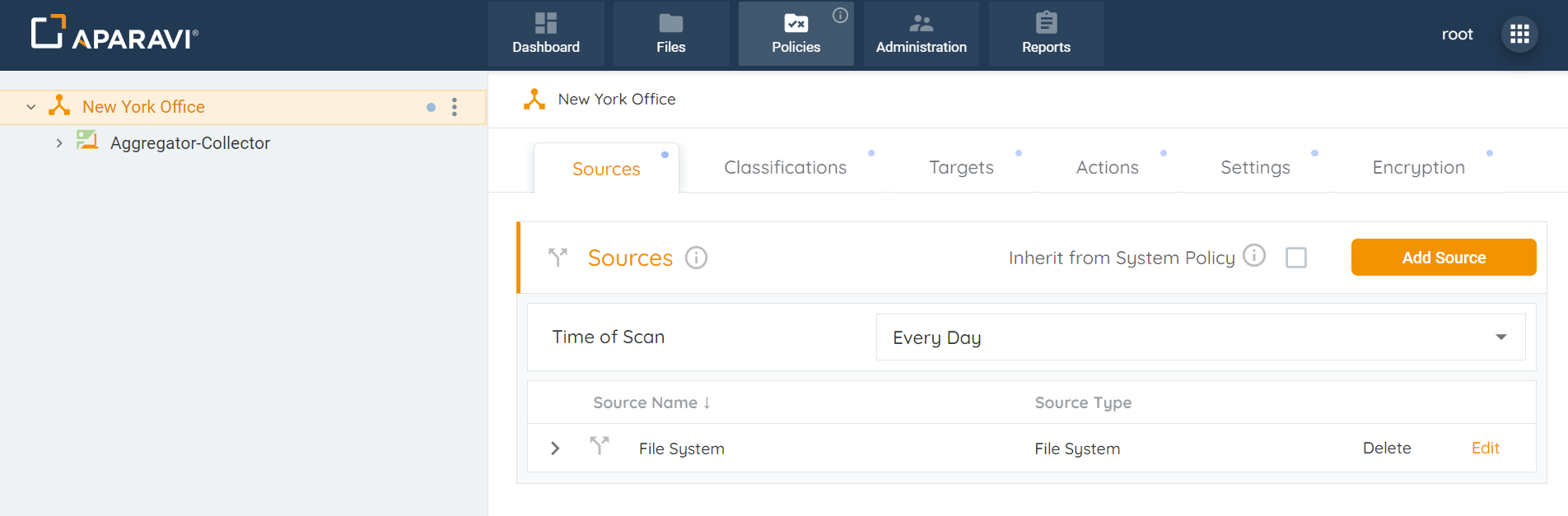
2. Click on the Targets subtab.
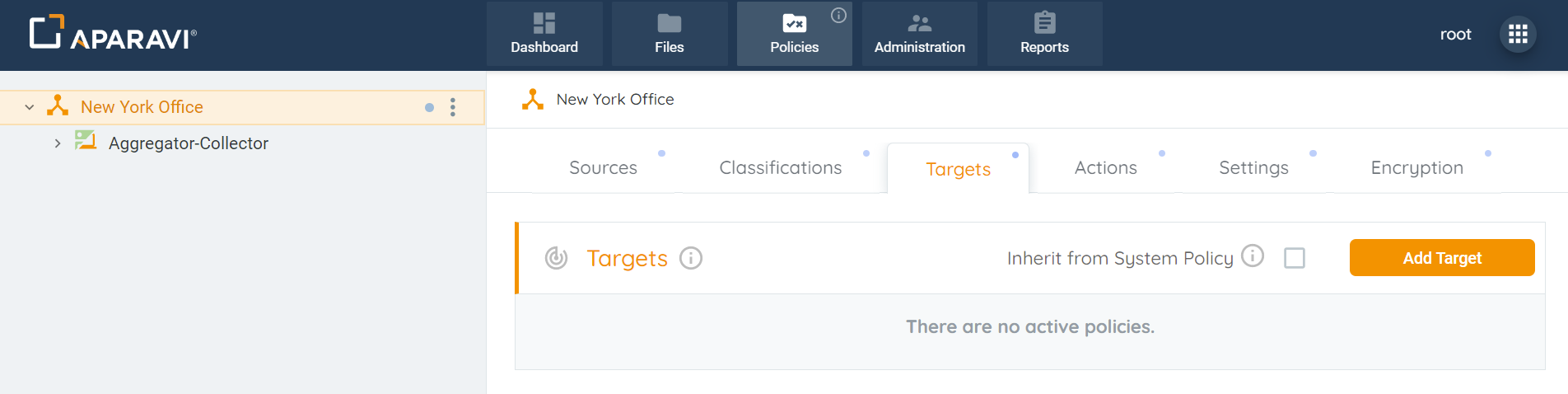
3. Click on the Add Target button, located in the upper right-hand corner of the screen. Once this button is clicked, the Add Target pop-up box will appear.
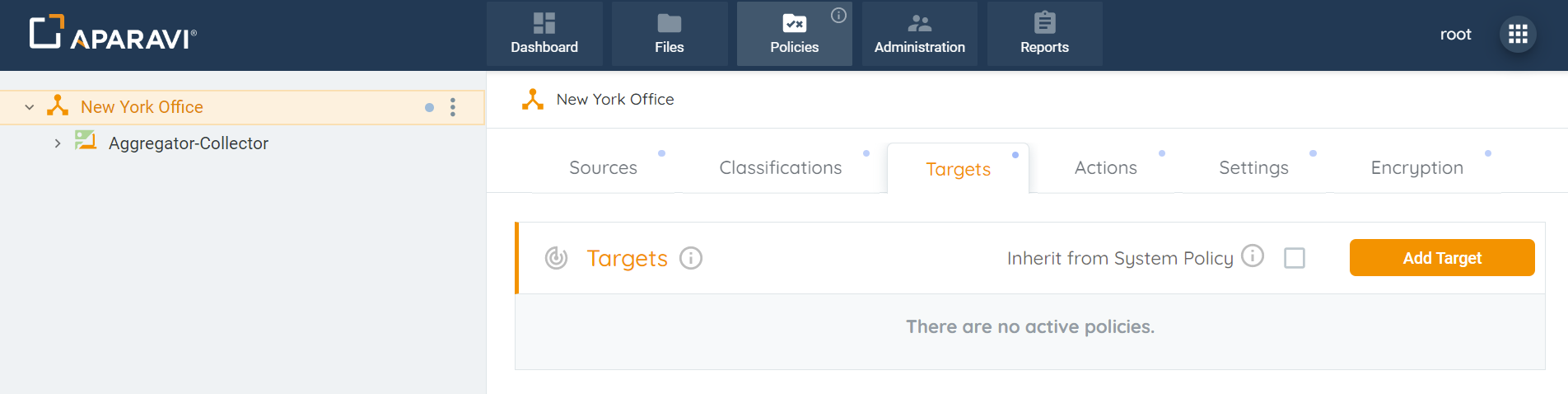
4. Inside the Add Target pop-up box, click the Target Type field and select the S3 Compatible option.
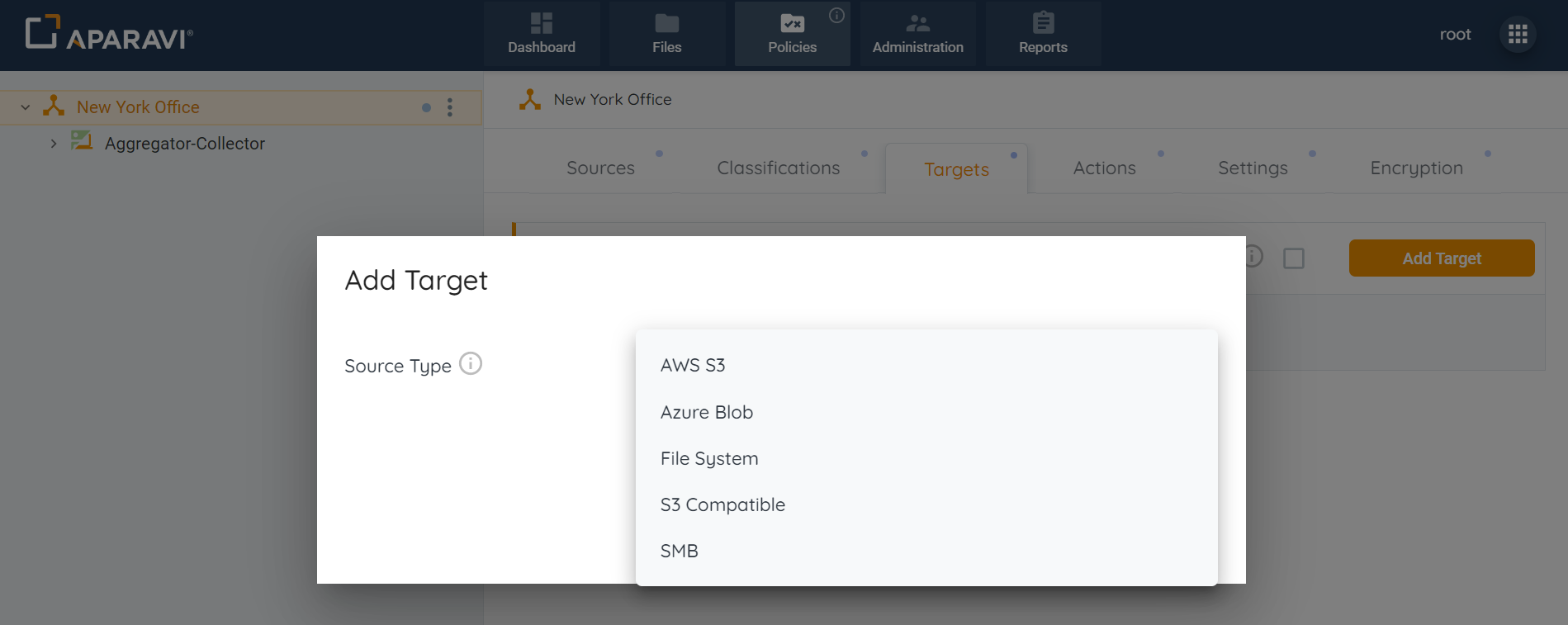
5. Once the S3 Compatible option is selected, the pop-up box will expand to offer additional fields. Enter the credentials before validating the information.
Parameters
- Region: this is defined and provided by the service provider.
- URL: for target service configuration.
- Bucket: Public cloud storage location name.
- Access Key: key provided by the service provider to gain access to the cloud storage.
- Secret Key: the key used to access S3 Compatible target service.
- Encryption: enables encryption for data and metadata to prevent unauthorized users from gaining access. Data is encrypted before it is even transmitted across the network.
- Compression: greatly reduces the amount of data sent and stored, as well as increasing the speed in which the data is transmitted across the network.
Cost Estimations
- Access Delay: Elapsed time before access to a file starts.
- Access Rate: Time required to recall a file in MB per second.
- Storage Cost: The cost per MB to store a file per month.
- Access Cost: The egress cost per MB to recall a file.
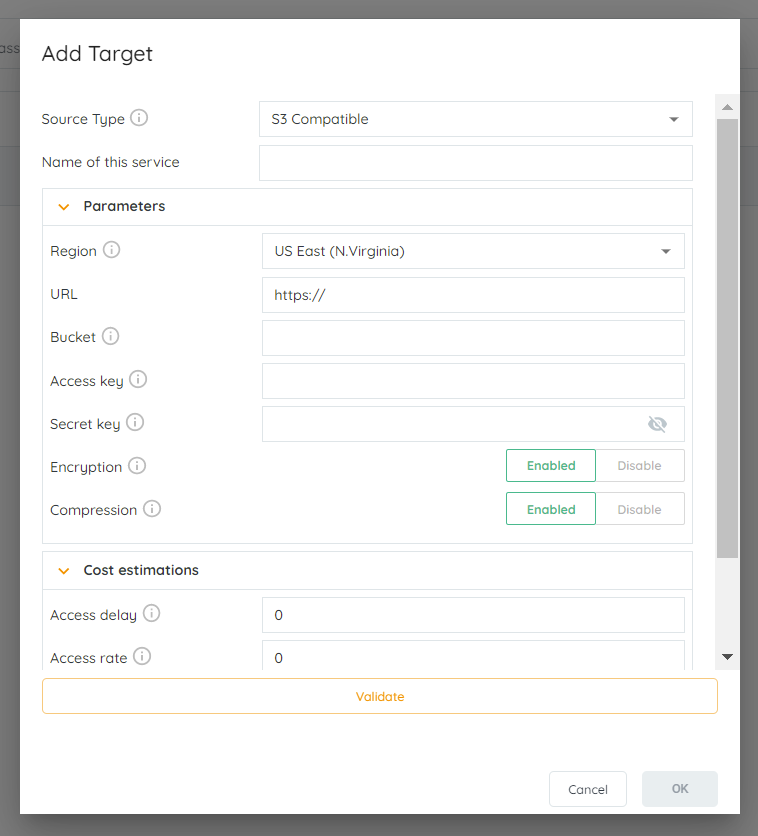
6. Once completed, click the “Validate” button located at the bottom of the “Add Target” pop-up box.
If Validation is Successful: The system will display a green success message along the bottom of the Add Target pop-up box.
If Validation is Not Successful: The system will display a red error message along the bottom of the Add Target pop-up box. Please check the fields for errors and make necessary corrections.
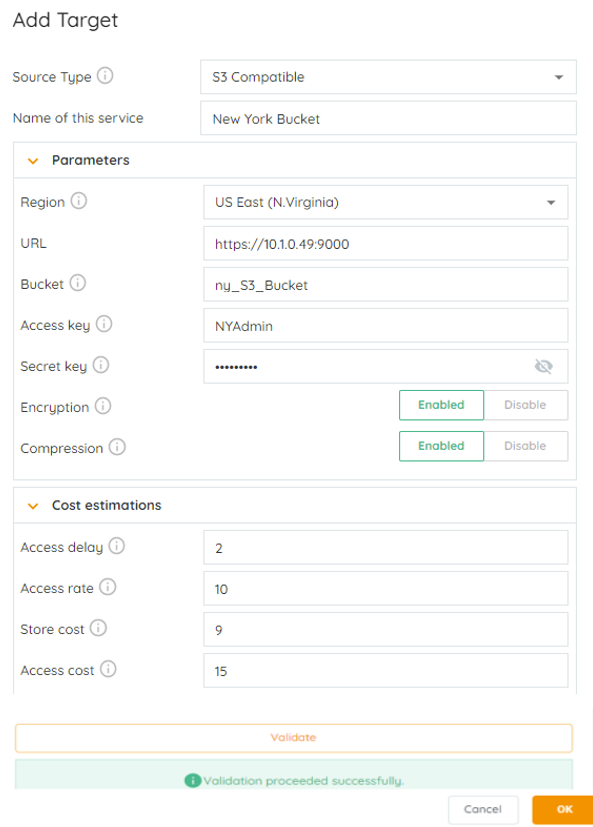
7. Once the system completes validation with the S3 Compatible target service, click on the “OK” button in the bottom right-hand corner.
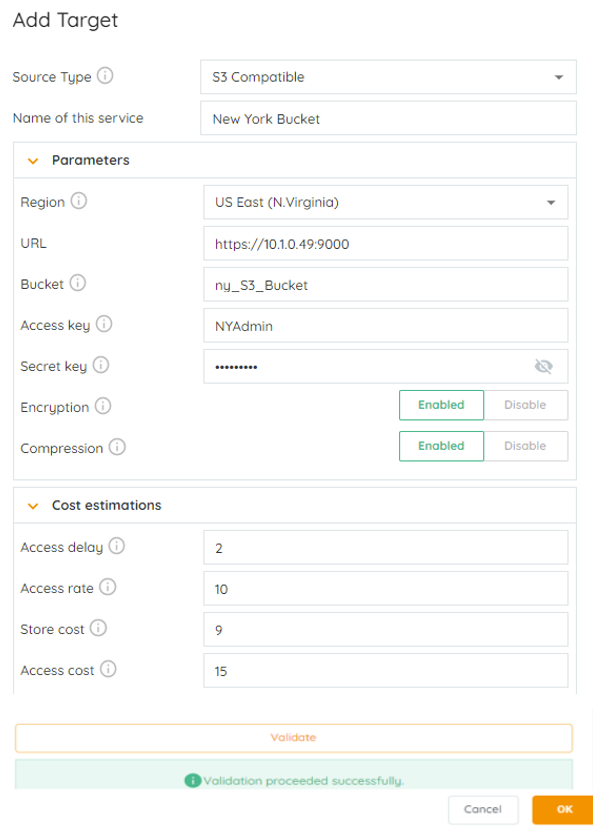
8. Click on the Save All Changes button, located on the bottom right-hand side of the screen.
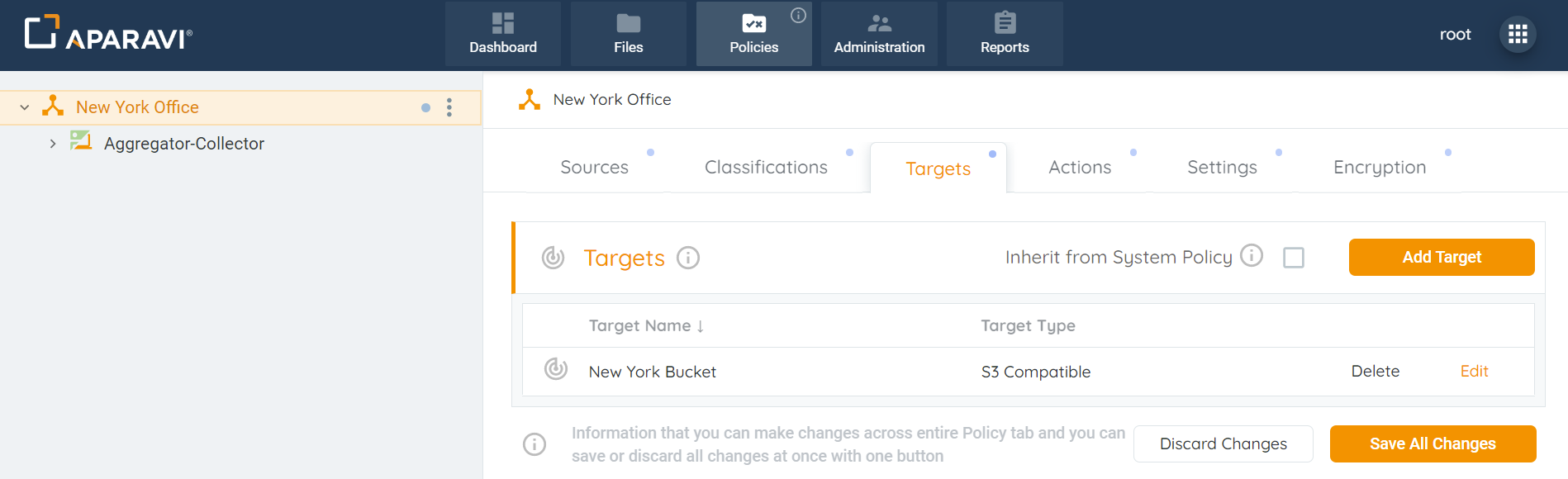
9. Once clicked, the Save Changes pop-up box will appear. Click the “OK” button located in the bottom right-hand side of the pop-up box.
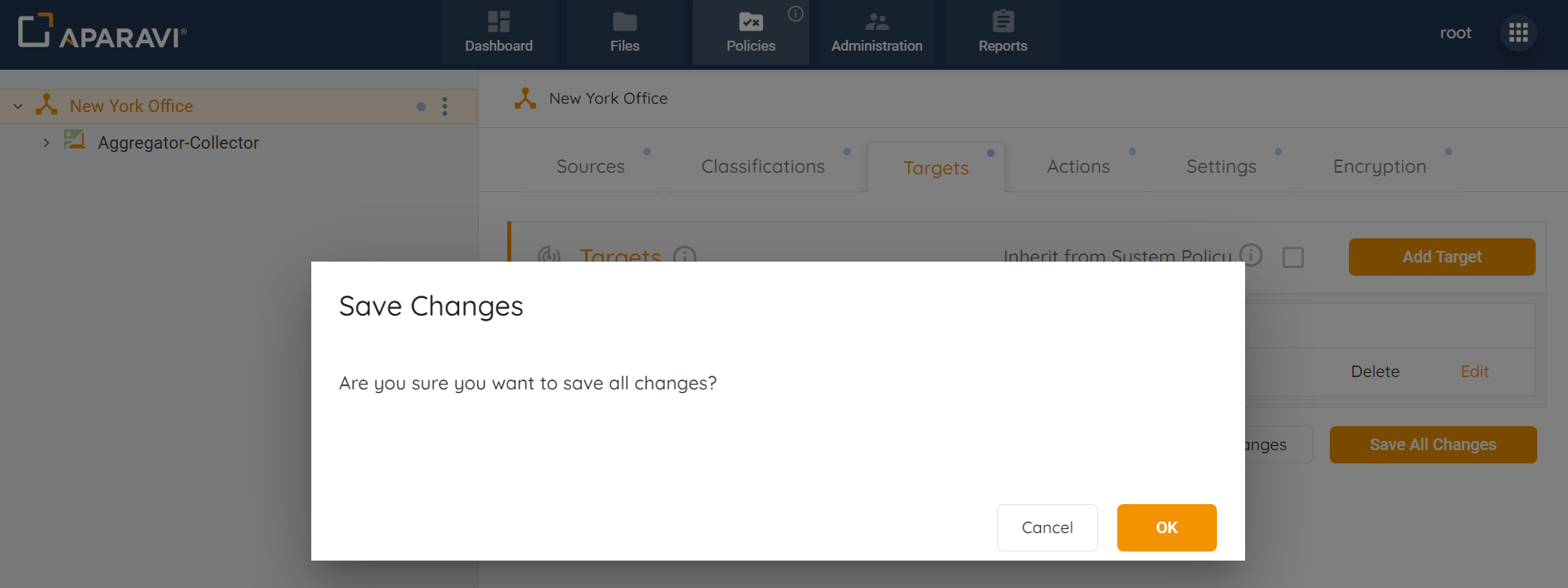
Once all changes have been successfully saved, the S3 Compatible target service will appear as an entry under the Targets sub-tab. Also, an alert message will display in the bottom left-hand corner to indicate that the target service has been successfully configured.
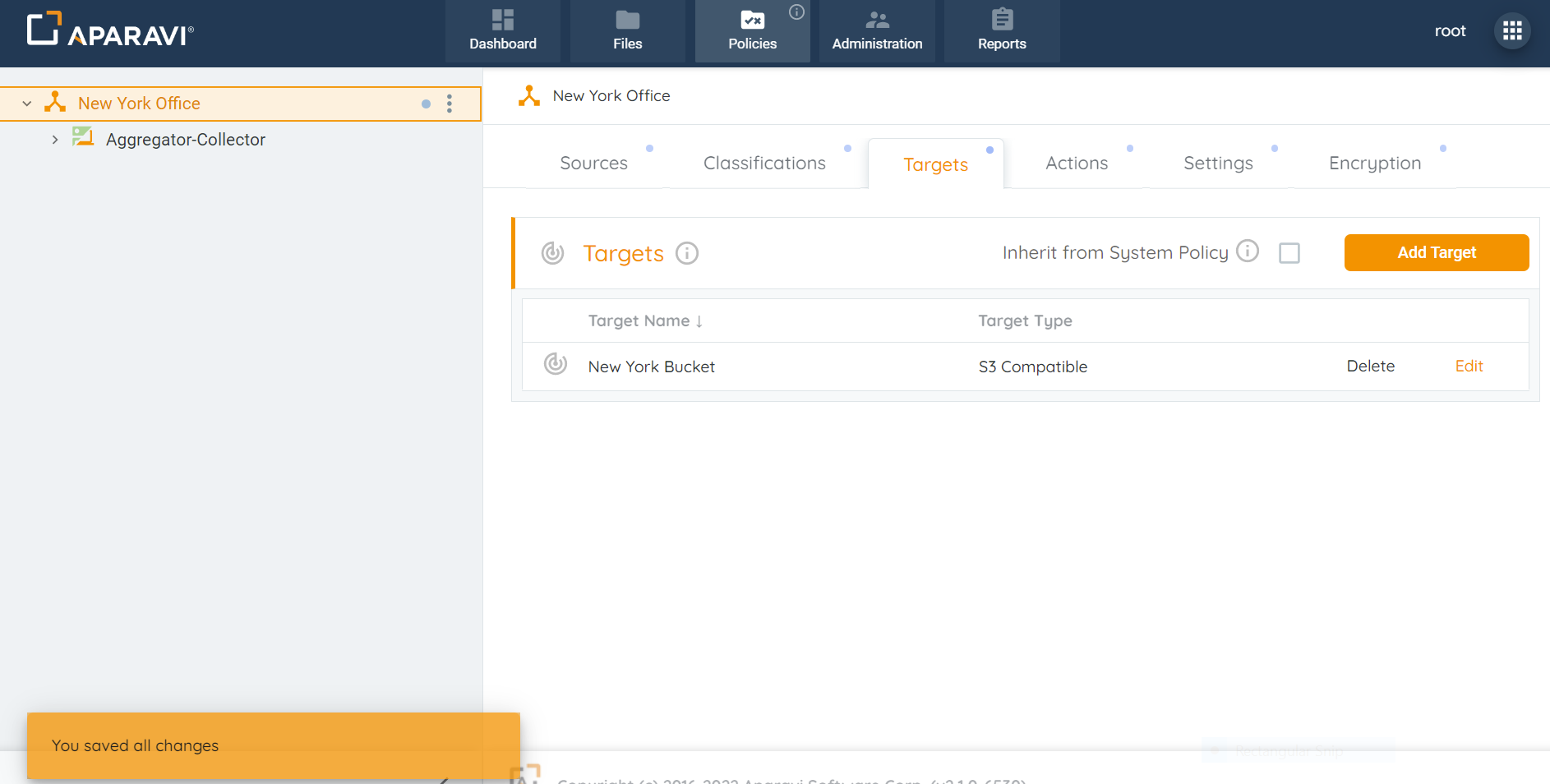
Now that the target service has been configured, click on the Actions subtab and create a copy action. Once completed the system will transmit all [.dat] files matching the copy action query to the S3 Compatible target service.
Target Service Links
- Target Inheritance Policy
- Configuring File System Target Service
- Configuring a New AWS S3 Target Service
- Configuring Azure Blob Target Service
- Configuring SMB Target Service
- Editing a Target Service
- Deleting a Target Service