How Can We Help?
Search for answers or browse our knowledge base.
Editing a Target Service
Editing a Target Service
1. Click on the Policies tab, located in the top navigation menu.
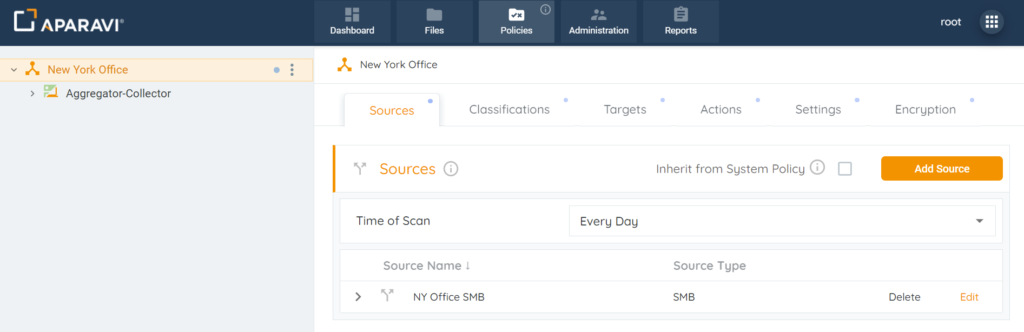
2. Click on the Targets subtab.
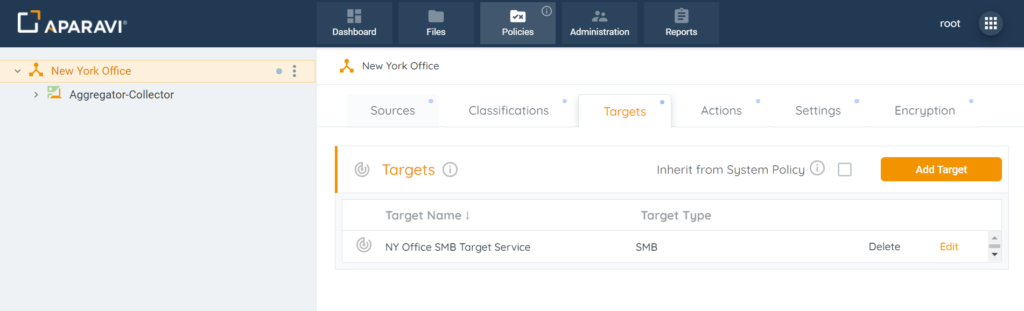
3. Click on the Edit button, located next to the Target Service. Once this button is clicked, the Edit Target pop-up box will appear.
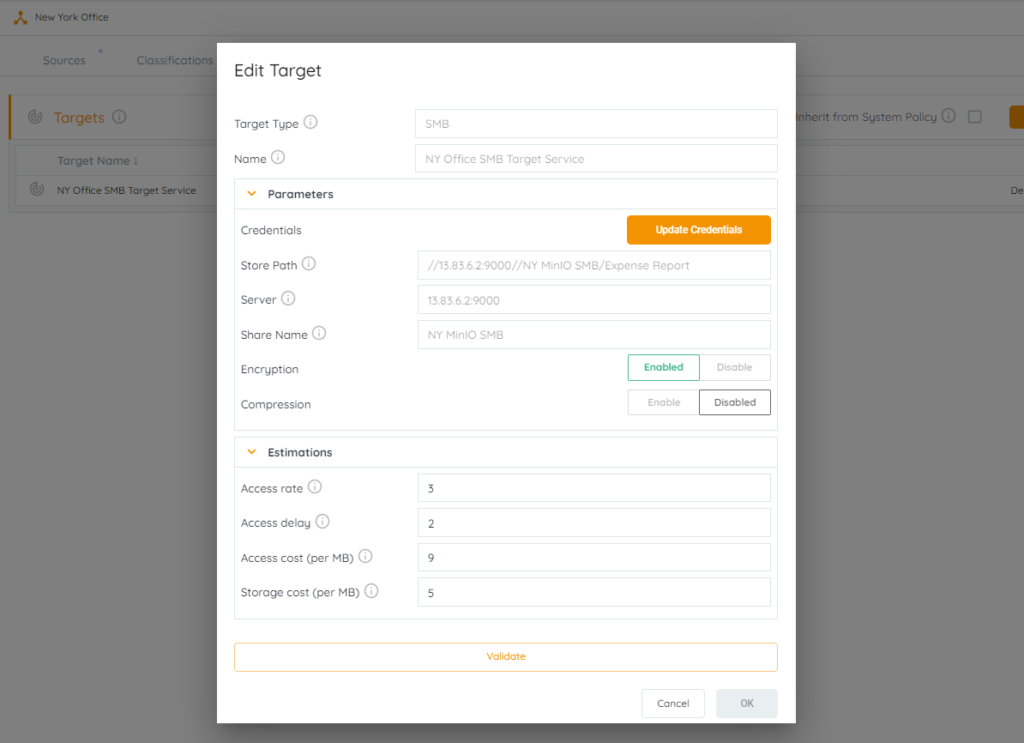
4. Inside of the Edit Target pop-up box, alter the settings.
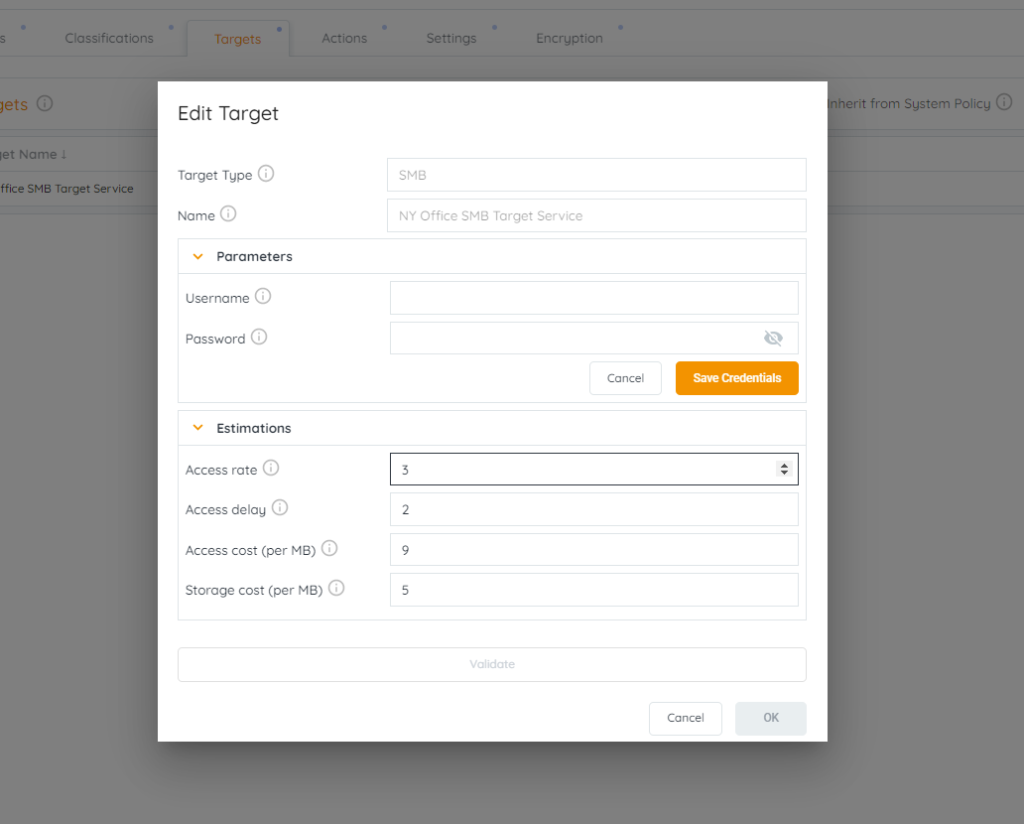
5. Once all required fields have been completed, click on the Validate button.
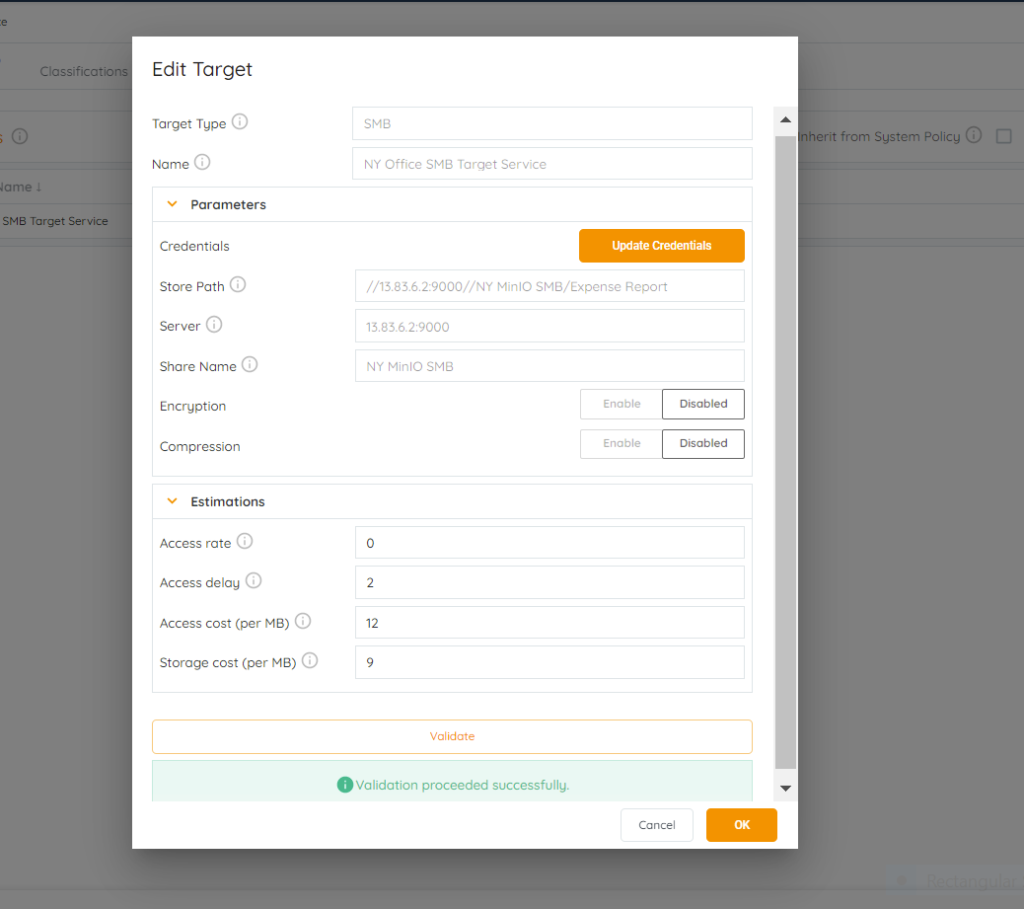
6. Once the system has completed validation with the target service, click on the Ok button located inside the Edit Target pop-up box.
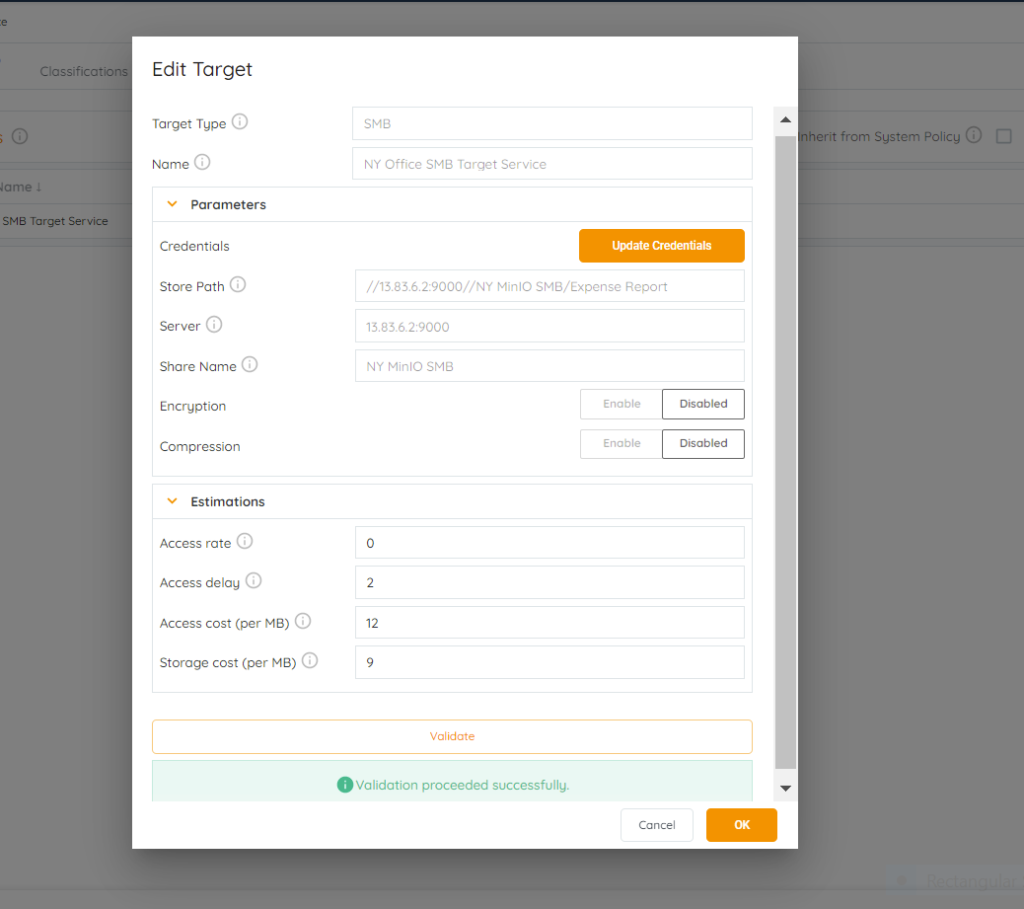
Please Note: If the Ok button is inactive, this is due to the failure of the credentials and the fields should be checked for errors.
7. Click on the Save All Changes button.
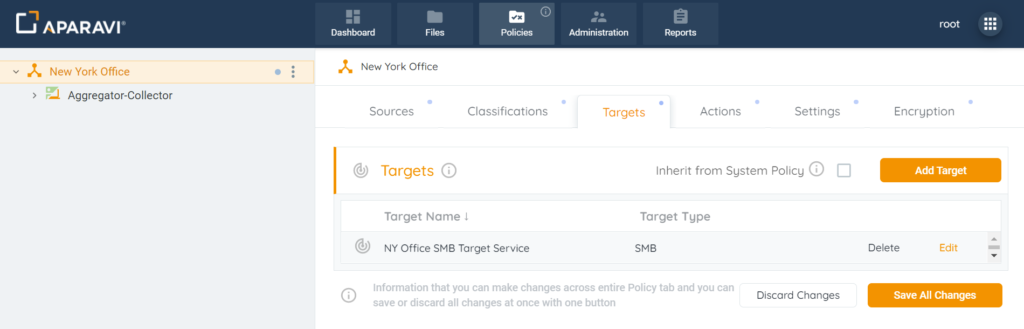
8. Click on the Ok button, located inside the Save Changes pop-up box.
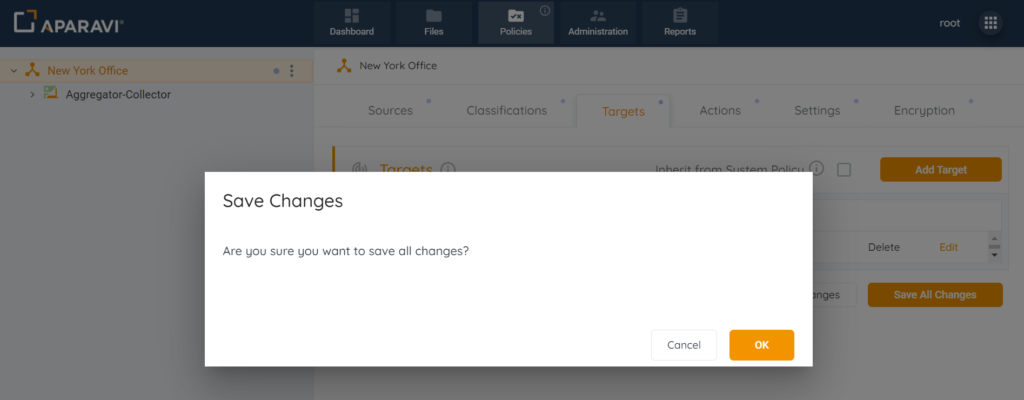
9. Once the target service has been saved, it will appear under the Configured Services section.
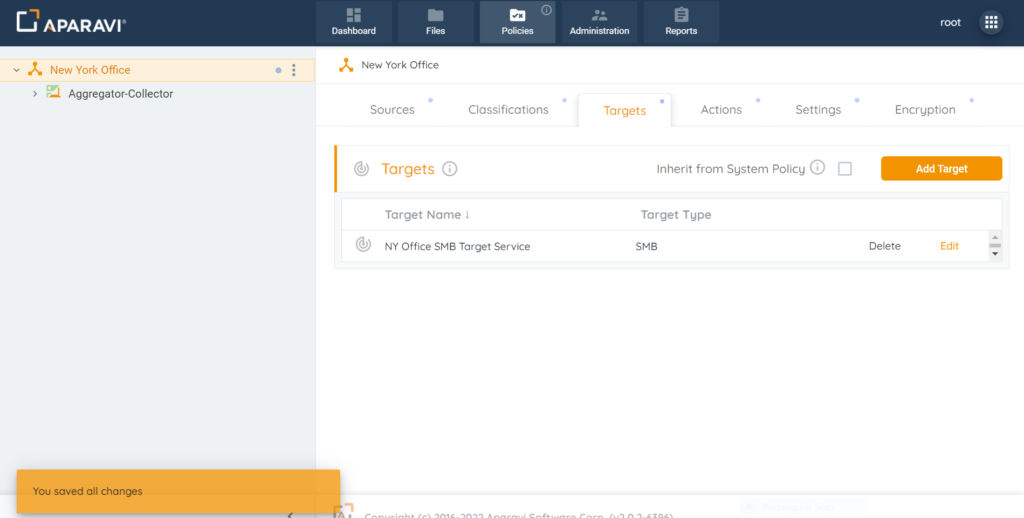
Please Note: If any actions have been configured, the Target service will need to be updated for all actions containing this Target service.