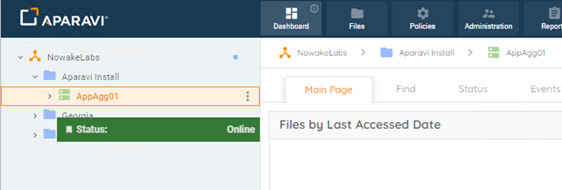How Can We Help?
Search for answers or browse our knowledge base.
Aggregator Install
Purpose
Aggregators house the database for the Aparavi platform and serve as the main point of communication. Deploying a standalone Aggregator will also require deploying at least one Collector as well. The Aparavi platform requires at least one of each component or a hybrid Aggregator-Collector to collect data from your infrastructure. All data collected from your sources will remain on the Aggregator and is not transferred to the Aparavi platform itself.
Usage
Install requirements
- Supported OS – see Supported Platforms for the currently available options
- CPU – 4 cores minimum, 8 cores recommended
- RAM – 32GB minimum, 64GB recommended
- Disk – 300GB minimum free space – actual size will depend on source data
- MySQL 8.x – refer to MySQL Install procedure
- Supported Browsers – see Supported Platforms for the currently available options
Install process
- Once the Windows server that will be used as the Aggregator has been prepared (MySQL 8.x must already be running), open the Aparavi portal within the designated server to begin the deployment process.
- Using the tree on the left panel, navigate to the level (client, group) that you want to deploy an Aggregator.
- Click on that level object to bring up the menu, scroll down to and click + Add Object. The sub-menu should appear with multiple: Add New Client, Add Group, Add Aggregator and Add Collector.
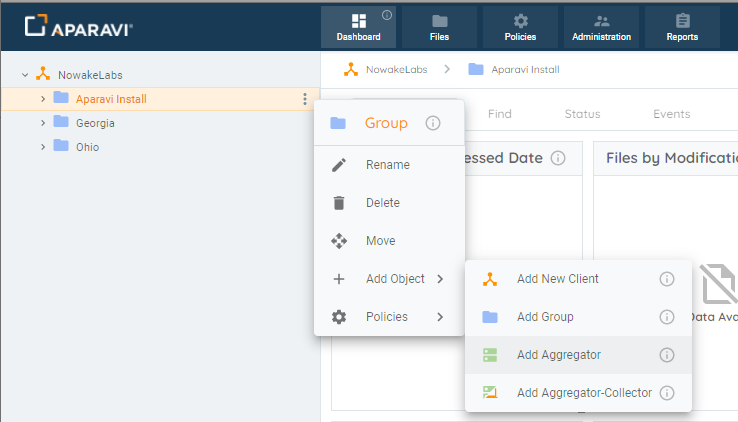
- Select Add Aggregator. The Add Aggregator modal will appear. At this point you can fill in the required information.
- Aggregator Name – the name for the Aggregator within the Aparavi portal
- Platform – Windows or Linux
- Connect To – auto populated with Aparavi portal URL
- App Program Folder – location for the install (Windows only)
- App Data Folder – location for user data
- DB Host – MySQL host IP, local by default
- DB Port – 3306 default
- DB User – root or other designated user for MySQL DB
- DB Password – password for user entered above
- Use Redis Keystore – leave unchecked to use the built-in keystore, or check to use the Redis keystore if that is installed and preferred
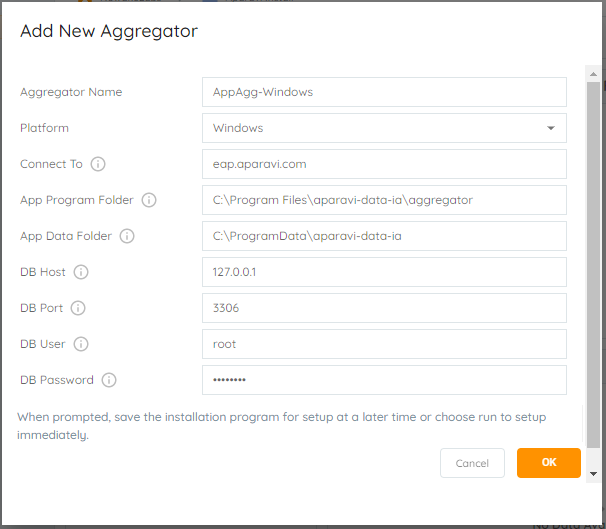
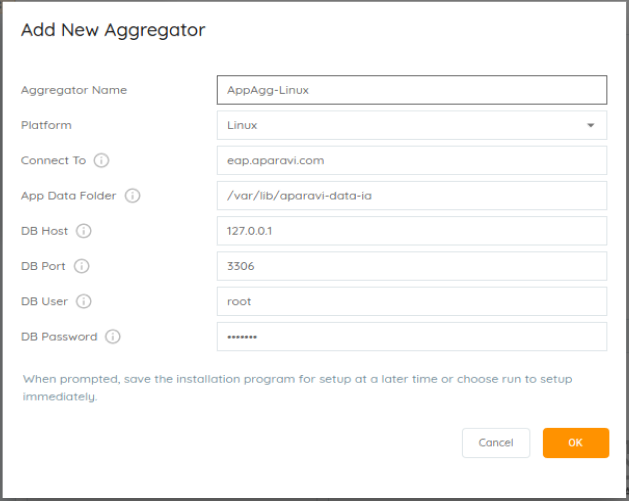
- Select the OK button once all required information has been entered. This will initiate the Aggregator installer download locally. If you are not accessing the portal on the server where the Aggregator installation will occur, the downloaded installation file will need to be copied over to the server designated above before proceeding.
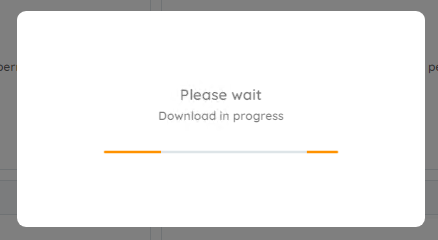
Windows installs
- Launch the installer to proceed with the Aggregator installation. The installer will extract and the installation is completely automated.
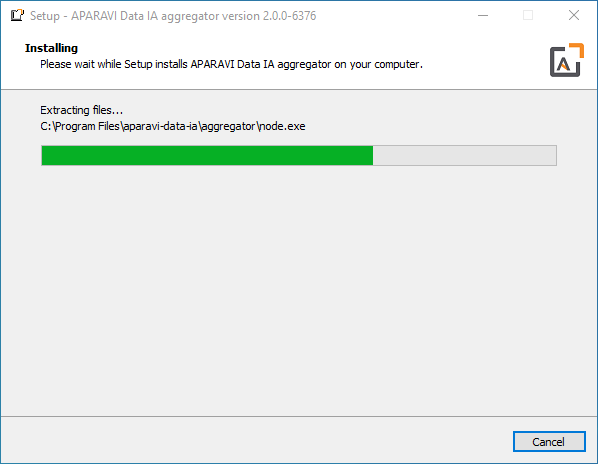
Linux installs
- When download completes, select the option to save the downloaded file, which will place the file in the current user’s Download directory. Open a terminal and set the default location to the Download directory, in most cases using this command:
cd ~/Downloads
- The downloaded filename will include the Aggregator as named with the version number and a .run file extension. The file must be set executable in order to launch the installation. Using an example filename, here is the command to set the file executable:
chmod a+x install-AppAggLinux-2.0.0-6376.run
- The installation can now be started and must be run either while logged in a root or by using the sudo command. Here is an example of the latter case:
sudo ./install-AppAggLinux-2.0.0-6376.run
- The installation will run, showing progress during the process until complete, with no further user action needed, as shown
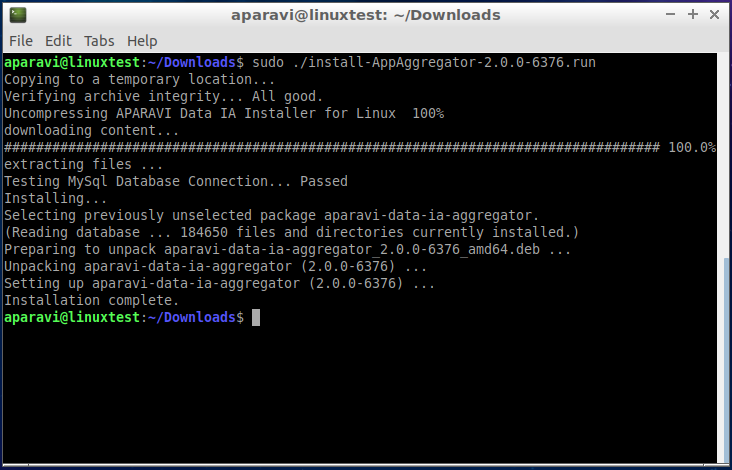
Install complete
- Once the installation is complete, the Aparavi Data IA Aggregator service will automatically start. Within the portal interface, the new deployed Aggregator will automatically come online and is now ready for service.