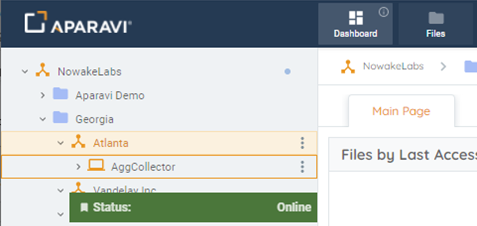How Can We Help?
Search for answers or browse our knowledge base.
Aggregator-Collector Install
Purpose
Aggregator-Collectors house the database for the Aparavi platform, serve as the main point of communication and serve as the collection point for all your data. Deploying an Aggregator-Collector will streamline the installation, requiring only a single server for both components. The Aparavi platform requires at least one of each component or a hybrid Aggregator-Collector to collect data from your infrastructure. All data collected from your sources will remain on the Aggregator-Collector and is not transferred to the Aparavi platform itself.
Usage
Install requirements
Supported OS – see Supported Platforms for the currently available options
- CPU – 4 cores minimum, 8 cores recommended
- RAM – 32GB if quick scanning only, 64GB recommended if indexing and classifying
- Disk – 300GB minimum free space – actual size will depend on source data
- MySQL 8.x – refer to MySQL 8.x installation procedure
- Supported Browsers – Google Chrome, Microsoft Edge, Mozilla Firefox and Safari
Please Note: Virtual memory must be enabled on the host where the Aggregator-Collector Hybrid is running. To make the engine more stable in terms of memory usage, turn on memory paging on the system where the engine runs. If the engine runs out of free memory in the system, it will begin using disk space as memory storage.
Enable Windows Virtual Memory Storage
Enable Linux Virtual Memory Storage
Install process
- Once the Windows or Linux server that will be used as the Aggregator-Collector has been prepared (MySQL 8.x must already be running), open the Aparavi portal within the designated server to begin the deployment process.
- Using the tree on the left panel, navigate to the level (client, group) that you want to deploy an Aggregator-Collector.
- Click on that level object to bring up the menu, scroll down to and click + Add Object. The sub-menu should appear with multiple: Add New Client, Add Group, Add Aggregator and Add Aggregator-Collector.
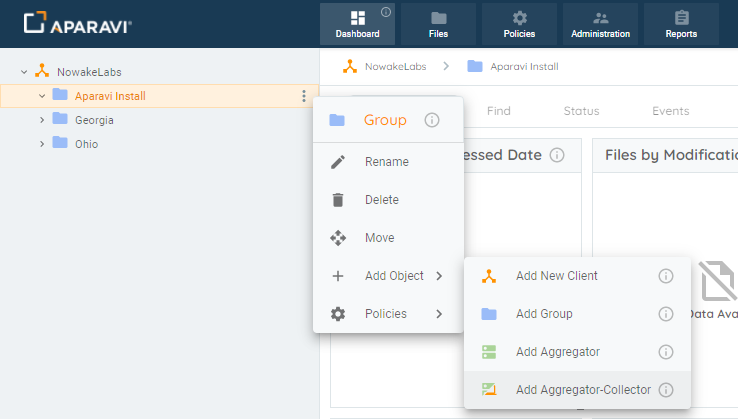
- Select Add Aggregator-Collector. The Add Aggregator-Collector modal will appear. At this point you can fill in the required information.
- Aggregator-Collector Name – the name for the aggregator within the Aparavi portal
- Platform – Windows or Linux
- Connect To – auto populated with Aparavi portal URL
- App Program Folder – location for the install (Windows only)
- App Data Folder – location for the user data
- DB Host – MySQL host IP, local by default
- DB Port – 3306 default
- DB User – the designated user for MySQL DB
- DB Password – password for the MySQL DB user
- Use Redis Keystore – leave unchecked to use the built-in keystore, or check to use the Redis keystore if that is installed and preferred
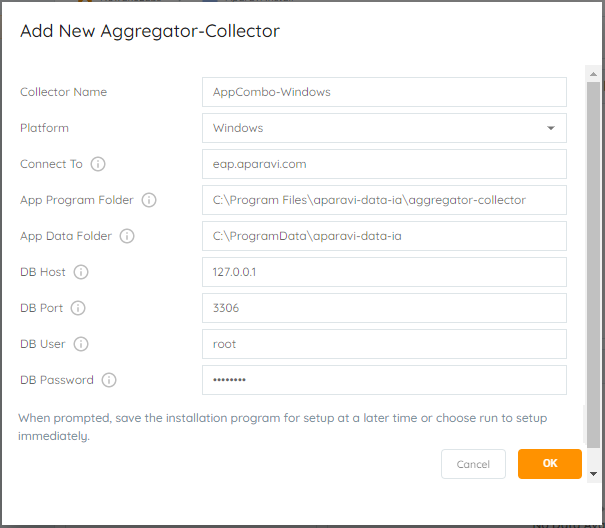
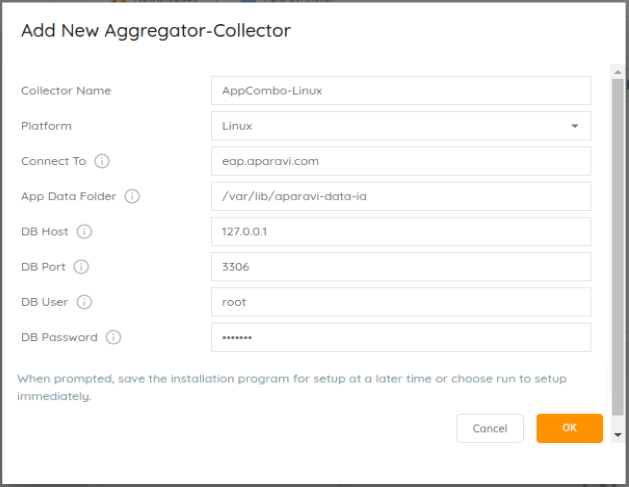
- Select the OK button once all required information has been entered. This will initiate the Aggregator-Collector installer download locally. If you are not accessing the portal on the server where the Aggregator-Collector installation will occur, the downloaded installation file will need to be copied over to the server designated above before proceeding.
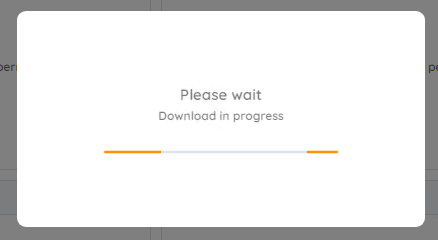
Windows installs
- Launch the installer to proceed with the Aggregator-Collector installation. The installer will extract, and the installation is completely automated.
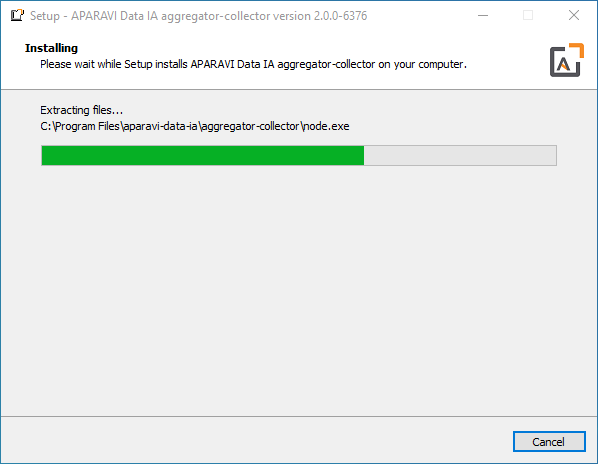
Linux installs
- When download completes, select the option to save the downloaded file, which will place the file in the current user’s Download directory. Open a terminal and set the default location to the Download directory, in most cases using this command:
cd ~/Downloads
- The downloaded filename will include the Aggregator-Collector as named with the version number and a .run file extension. The file must be set executable in order to launch the installation. Using an example filename, here is the command to set the file executable:
chmod a+x install-AppCombo-Linux-2.0.0-6376.run
- The installation can now be started and must be run either while logged in a root or by using the sudo command. Here is an example of the latter case:
sudo ./install-AppCombo-Linux-2.0.0-6376.run
- The installation will run, showing progress during the process until complete, with no further user action needed, as shown
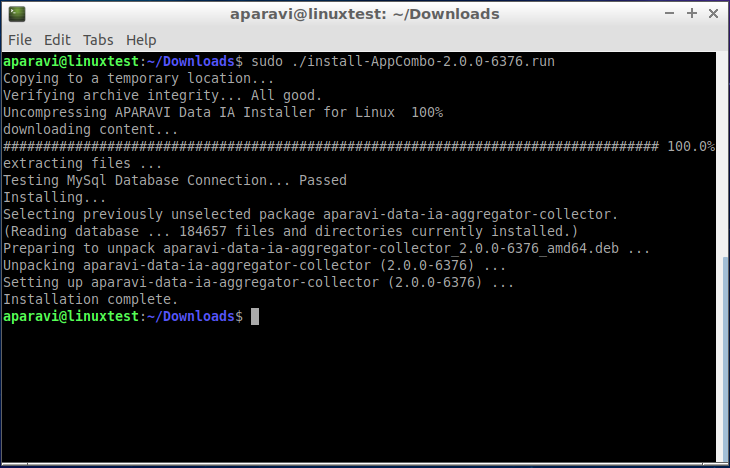
Install complete
- Once the installation is complete, the Aparavi Data IA Aggregator-Collector service will automatically start. Within the portal interface, the new deployed Aggregator-Collector will automatically come online and is now ready for service.