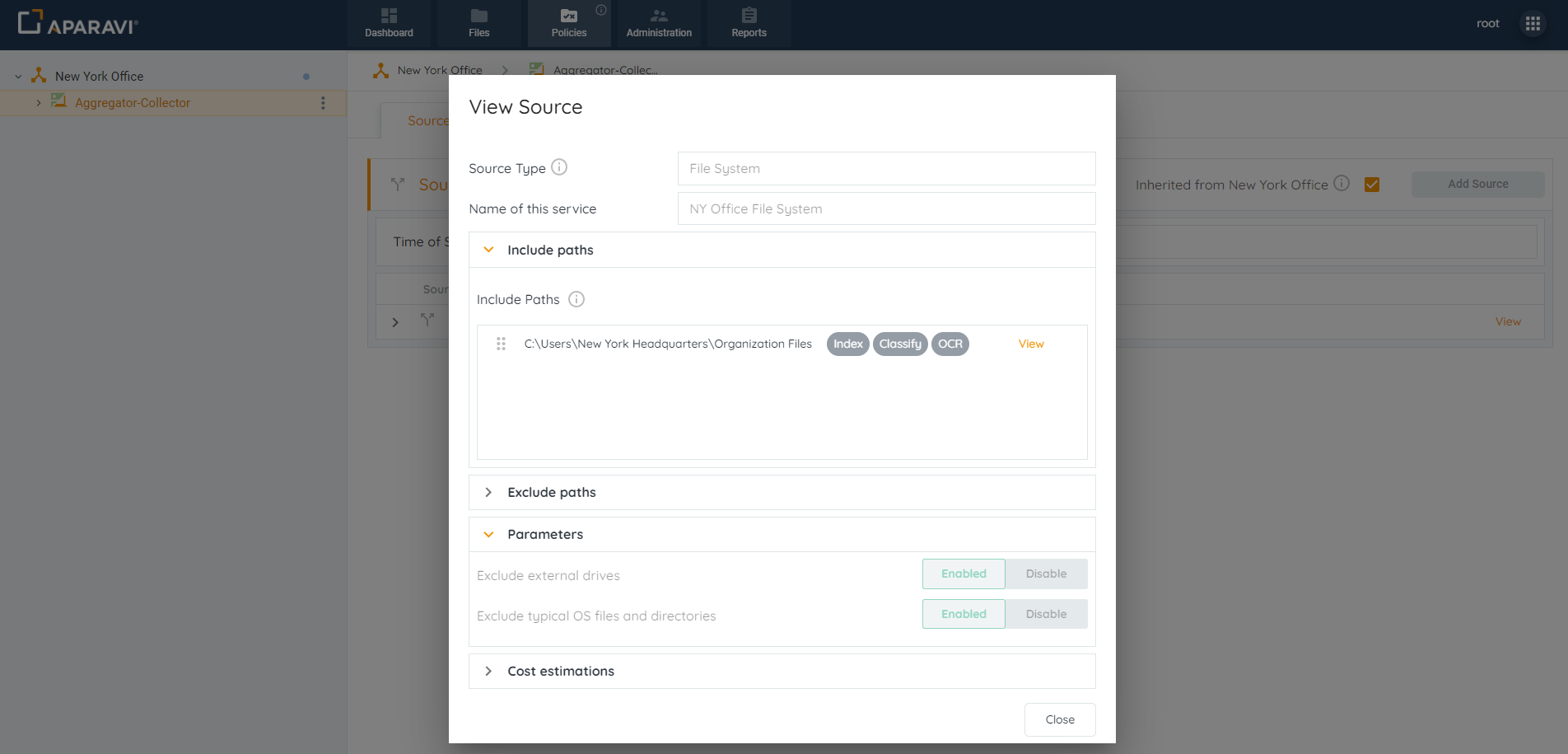How Can We Help?
Search for answers or browse our knowledge base.
Source Inheritance Settings
Source Inheritance Settings
On the Sources subtab, located at the top right-hand side, a checkbox appears that allows the node to inherit the source and source settings configured by the organization above it, or customize its own. By default, any new nodes or clients added will automatically inherit from the node above. When configuring a source, scan interval and paths, it is important to notice which node is selected on the navigation tree. Each client and node has the ability to configure its own source settings by deselecting the Inherit sources checkbox.
Inherit Sources Enablement Process
When selected, this node will inherit the Sources subtab settings and features configured for the node above it.
1. Click on the node to inherit the Sources subtab settings.
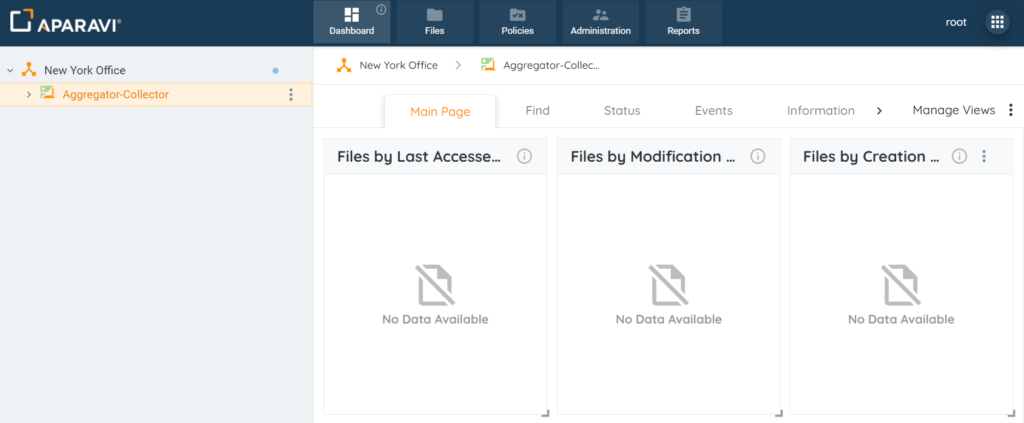
2. Click the Policies tab and then click on the Sources subtab.
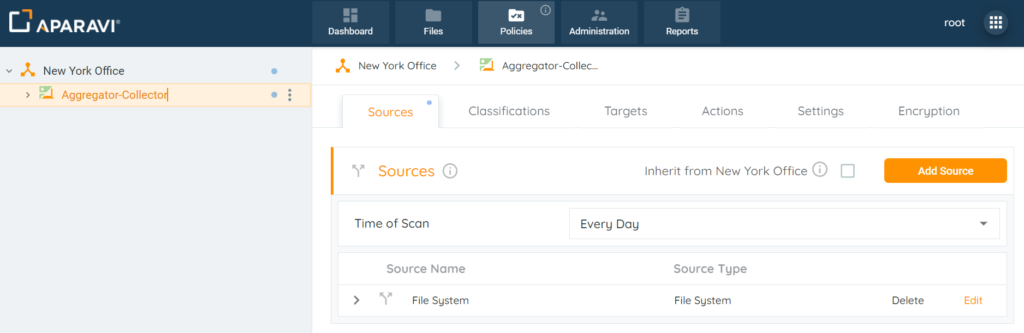
3. Click on the checkbox next to the label “Inherit from [XYZ Organization]” to select it. Once selected, the checkbox will appear in an orange background to indicate that it is selected.
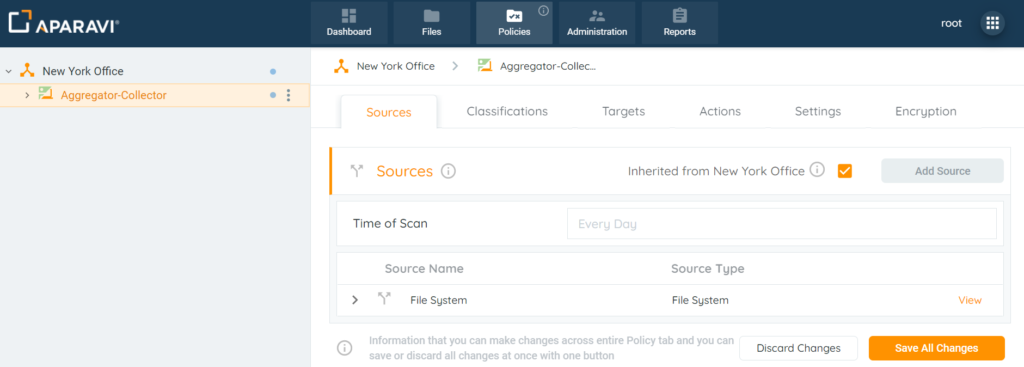
4. Click the Save All Changes button, located at the bottom right-hand side of the screen. Once clicked, a pop-up box will appear, asking to confirm all changes.
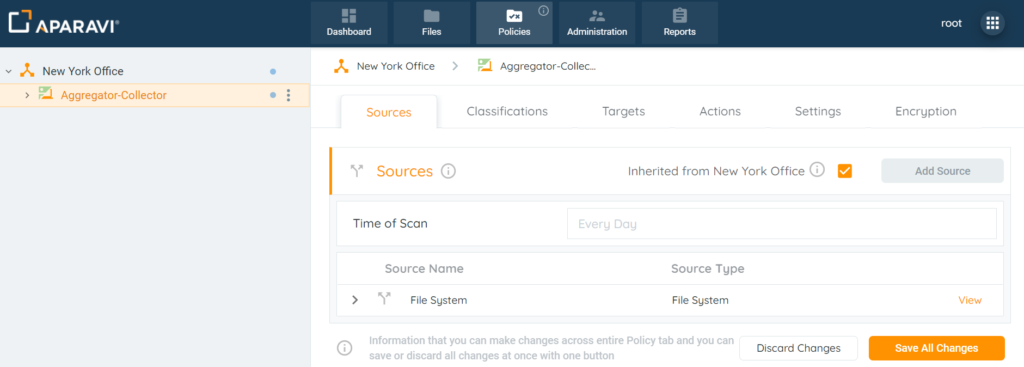
5. Click the Ok button at the bottom right-hand side of the Save Changes pop-up box.
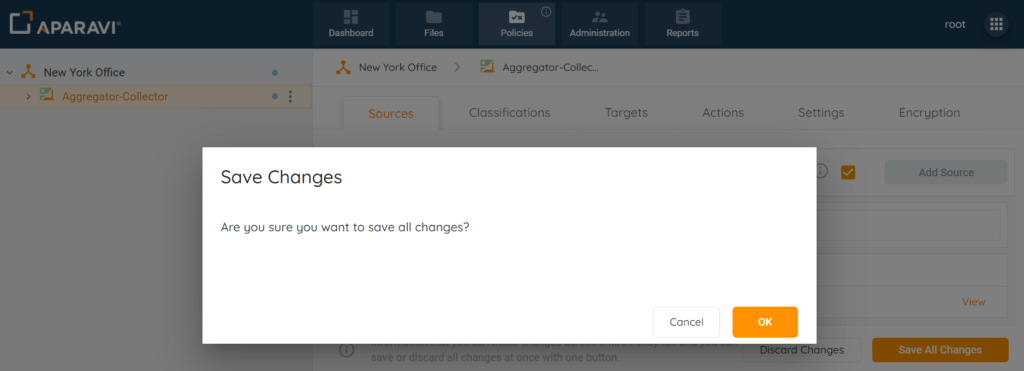
From this point forward, this node will apply the same settings from the Sources subtab as the Client/node above it.
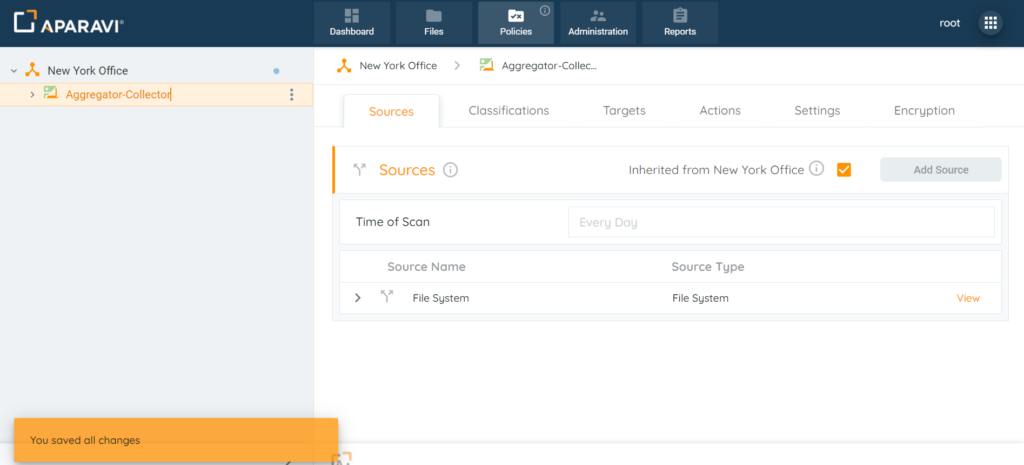
Inherit Sources Disablement Process
When deselected, this node will require it’s own set of Sources subtab settings to be configured.
1. Click on the node that needs to be configured to no longer inherit the Sources subtab settings.
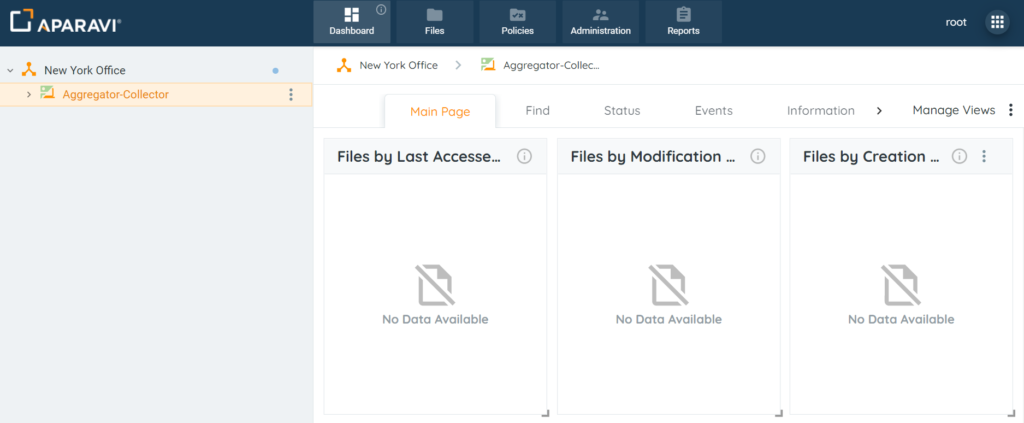
2. Click the Policies tab and then click on the Sources subtab.
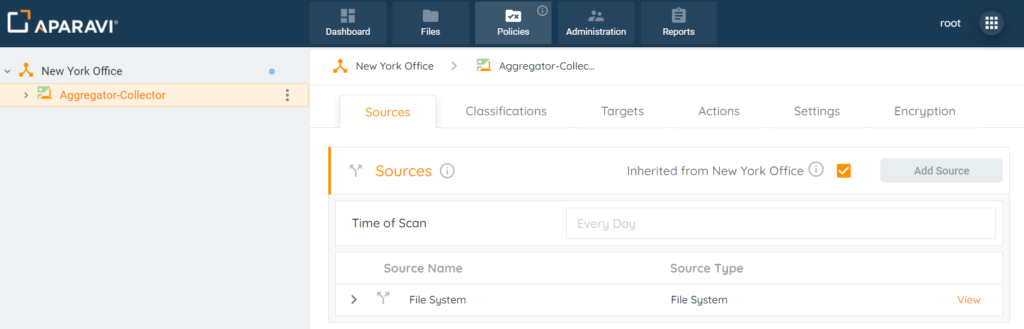
3. Click on the checkbox next to the label “Inherit from [XYZ Organization]” to deselect it. Once deselected, the checkbox will no longer appear in an orange background to indicate that it is deactivated.
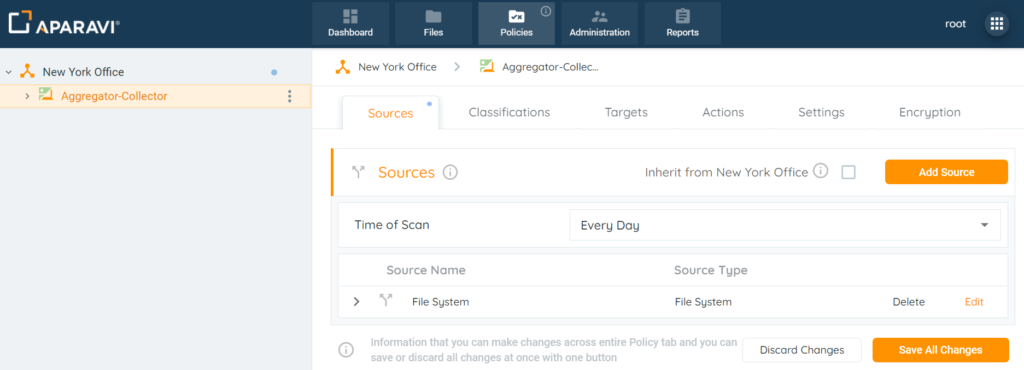
4. Click the Save All Changes button, located at the bottom right-hand side of the screen. Once clicked, a pop-up box will appear, asking to confirm all changes.
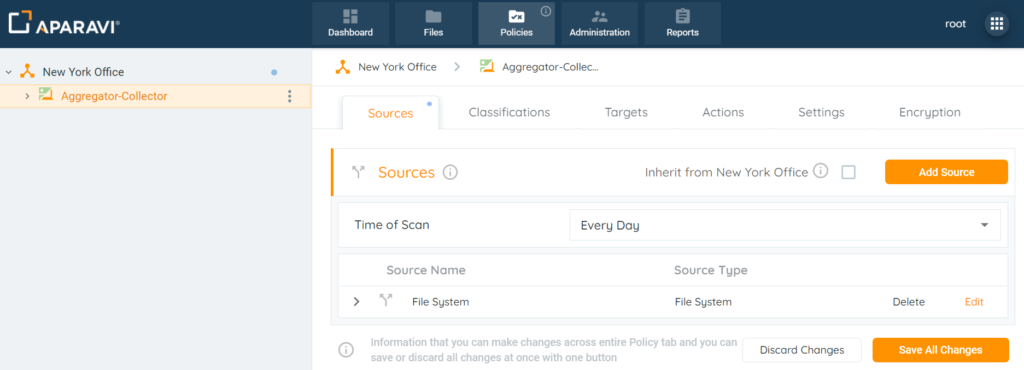
5. Click the Ok button at the bottom right-hand side of the Save Changes pop-up box to close it.
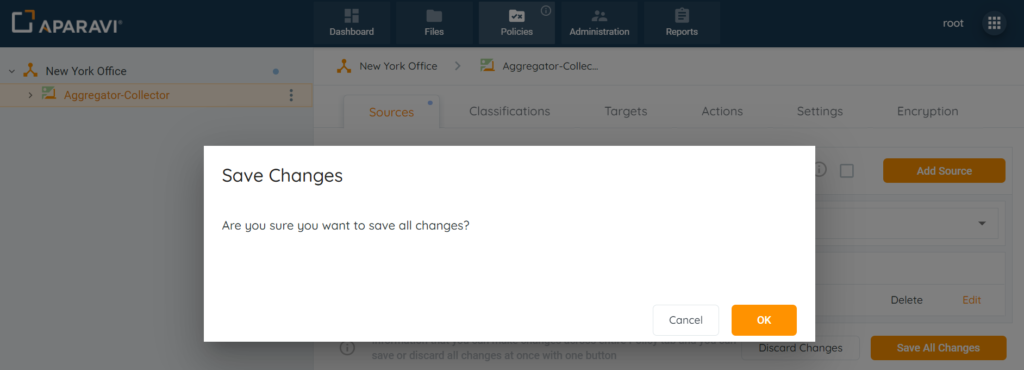
From this point forward, this node will no longer apply the same settings from the Sources subtab from the node above. This node will need it’s own set of Source time intervals and scan paths to be configured.
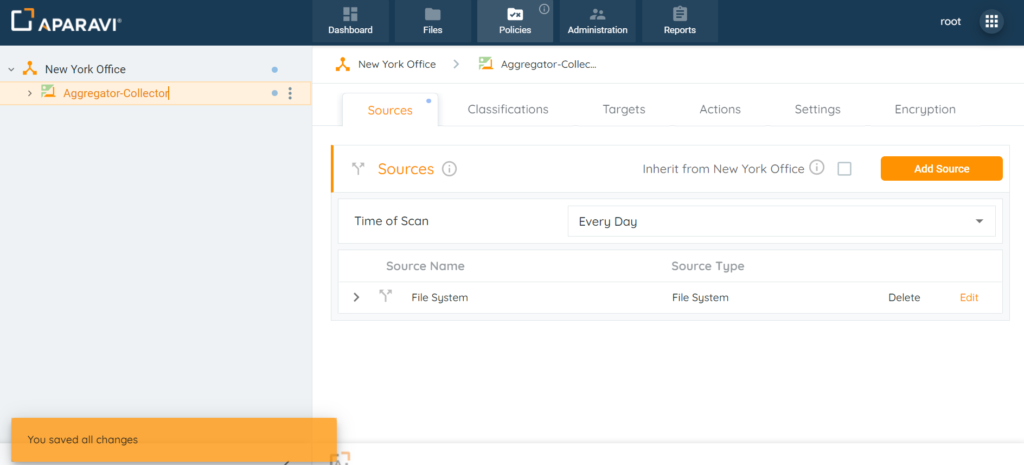
Viewing Sources
If a node is inheriting the Sources subtab, all settings and features can be viewed but not altered.
1. Click on the Policies tab, located in the top navigation menu.
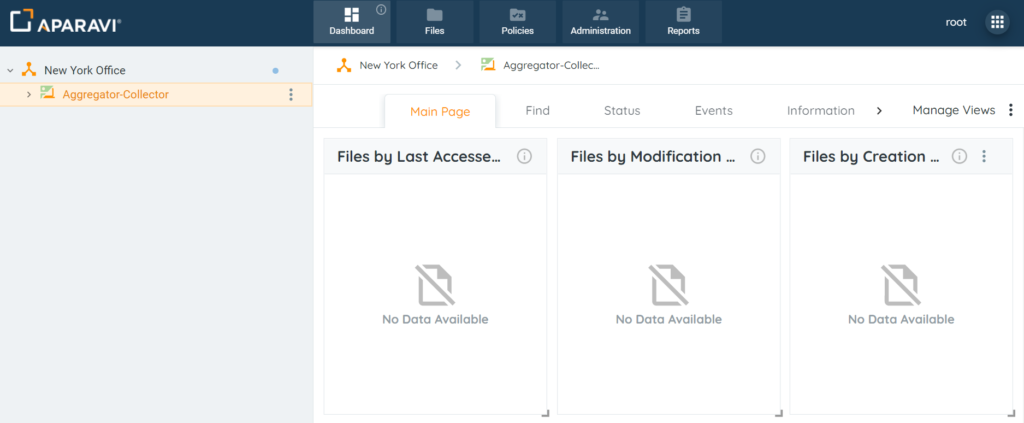
2. By default, the system will redirect to the Sources subtab.
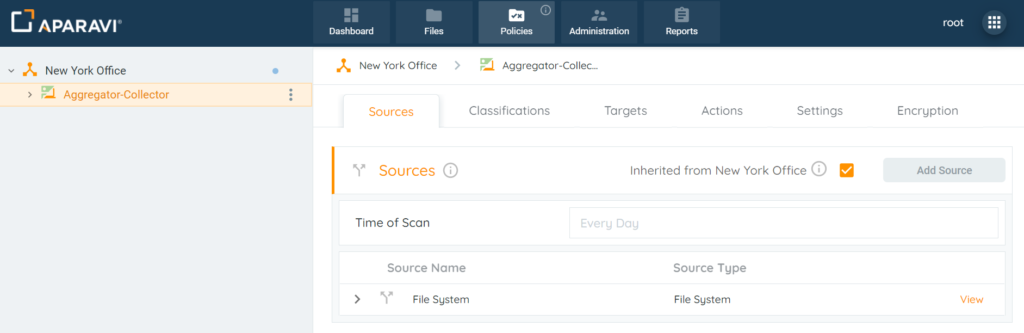
3. Click on the View button located to the right-hand side of the configured source.
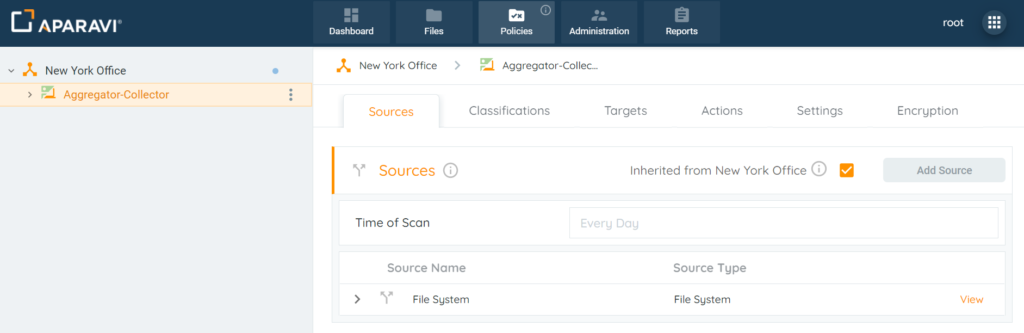
4. The View Source pop-up box will appear, but the settings will not be editable. Once completed, click the Close button located at the bottom right-hand side of the pop-up box to close it.