How Can We Help?
Search for answers or browse our knowledge base.
Export and Import Policies
Purpose
Administrators for managed service providers require the ability to import and export the full set of their policy configurations to save, archive, and deploy to multiple customer environments. This enables them to be more efficient in creating and distributing custom classification policies and for managing settings for data sources, credentials, features and tuning.
Additionally, any administrator of the Aparavi application can utilize the ability to export and import policy configurations to backup and restore these configurations within their environment.
Policies can be exported from one object and imported to another. During import administrators have the option to select which policy sections will be overwritten.
Usage
Exporting Policies
- Using the tree on the left panel, navigate to the level (client, group, aggregator, collector) that you want to manage policies.
- Right click on that level object to bring up the menu, scroll down to and click Policies. The sub-menu should appear with two options: Export Policy and Import Policy.
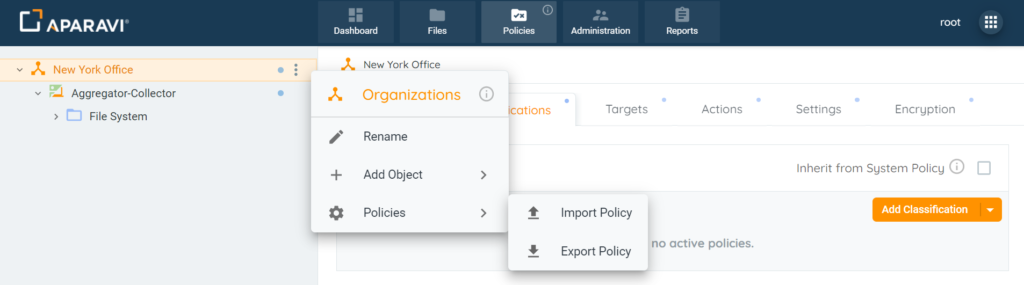
- Select Export Policy. The Export Policy modal appears. Enter a name for the exported policy file and click Export. The full set of policies, credentials, data sources, feature and tuning settings for the chosen level will be exported to a .json file on your local computer (location determined by your browser setting for downloads).
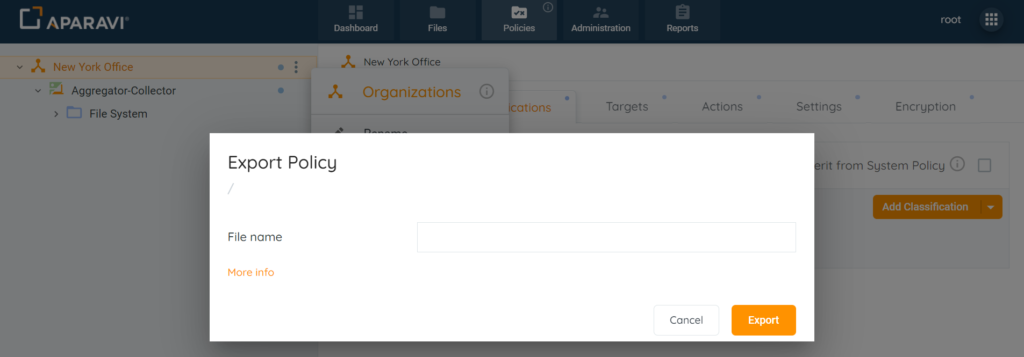
Importing Policies
- Using the tree on the left panel, navigate to the level (client, group, aggregator, collector) that you want to manage policies.
- Right click on that level object to bring up the menu, scroll down to and click Policies. The sub-menu should appear with two options: Export Policy and Import Policy.
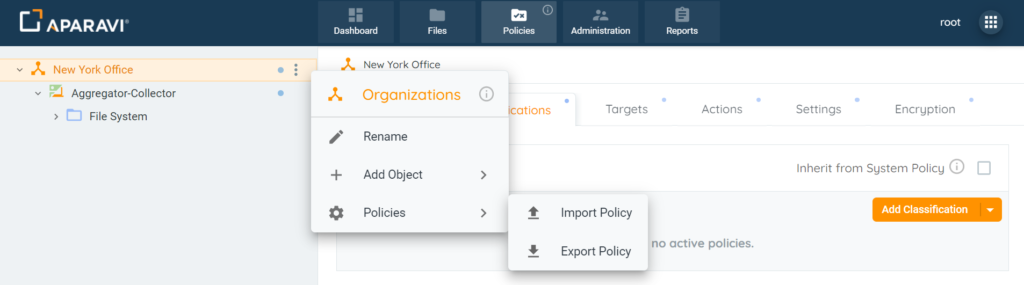
- Select Import Policy. The Import Policy modal appears. At this point you can drag-and-drop your .json policy file onto the modal window, or you can select Browse for file to open a local file navigator on your computer to find and select the .json policy file. Regardless of which option you choose, once you’ve provided the file the modal window automatically switches to one of two options.
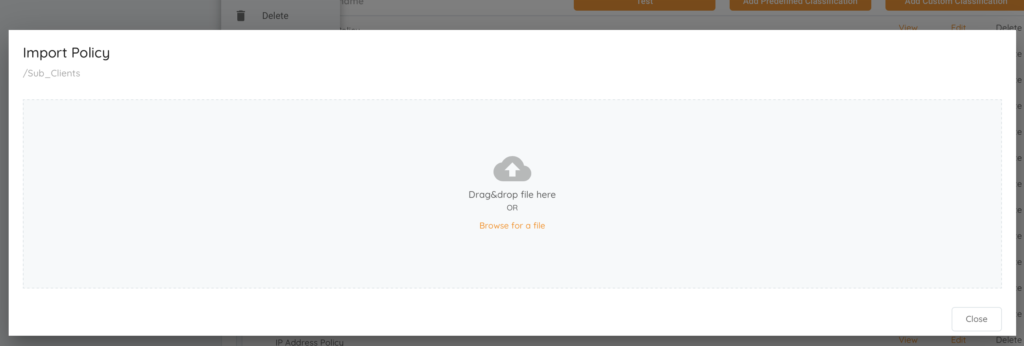
- If the .json file contains no changes to any of the policies for the target level for the import, the modal window will display a message “Imported policy settings are the same as your current policy settings”. At this point there is no need to upload this file and the only option available is the Close button to end this import attempt.
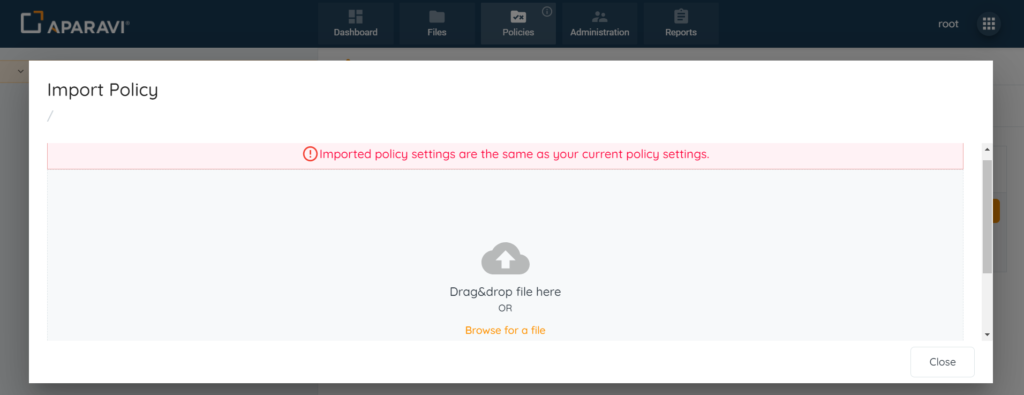
- If the .json file contains different settings than the policies at the target level, the modal window will show an expandable list of sub-sections covering the tabs on the Policy tab, which are:
- Scan
- Classifications
- Targets
- Credentials
- Settings
- For each section with one ore more diffs, the differences can be viewed by expanding a section and reviewing the side-by-side diffs, which will be highlighted with the current policy settings on the left side and the new policies in the imported file on the right side. Note that only sections that have a diff will be listed.
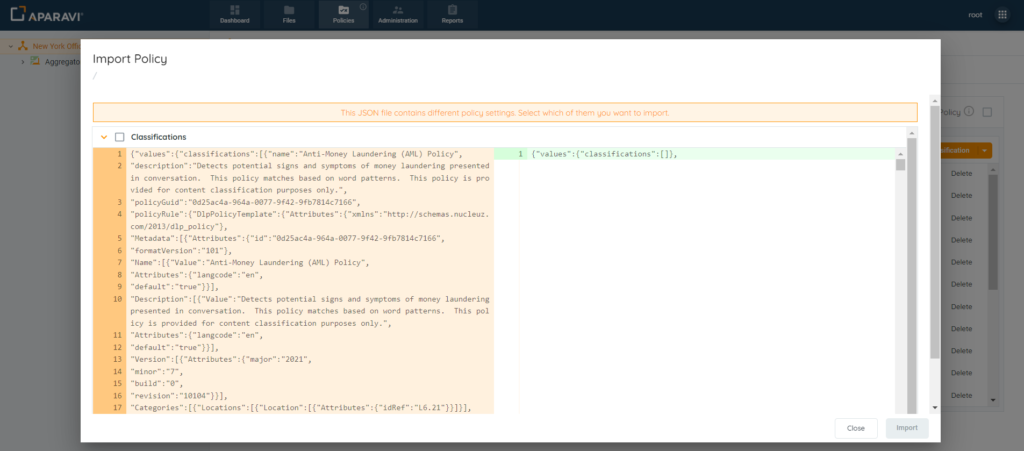
- To import the new policies, select one or more checkboxes next to the section header(s) in the list and click the Import button. You can choose to import any number of the policy sections including all of them. Note that only entire Policy sections can be imported (not individual policies).
Known Limitations
- If the policy diff is very large due to the number of policies in the policy file with updates/differences from the current policies in the system, it can take several seconds (in some cases up to 30 seconds) to render the UI for the policy diffs for your review.