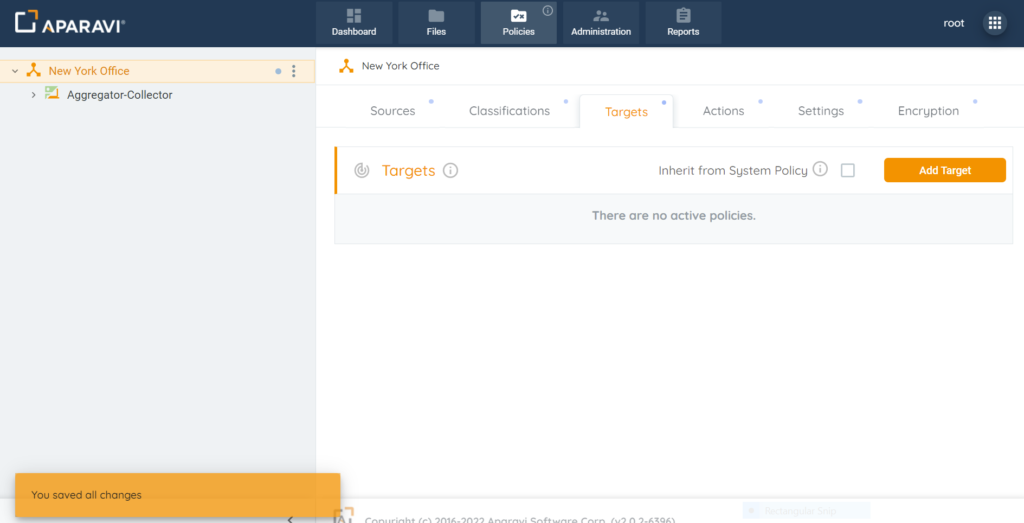How Can We Help?
Search for answers or browse our knowledge base.
Deleting a Target Service
Deleting a Target Service
1. Click on the Policies tab, located in the top navigation menu.
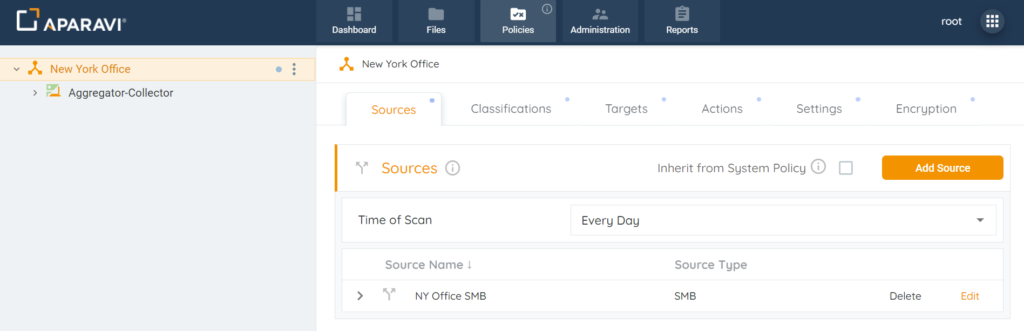
2. Click on the Targets subtab.

3. Click on the Delete button, located next to the target service. Once this button is clicked, the target will disappear from the Targets section.
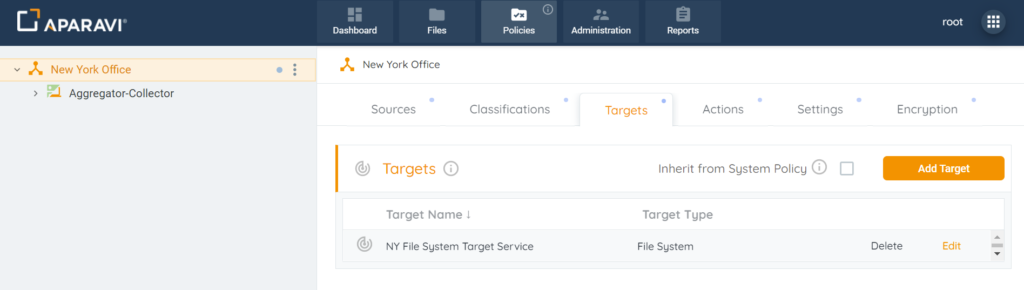
4. A pop-up box will appear with a warning that if any actions are configured, they need to be reconfigured once the Target service is deleted. Click on the [Yes I’m Sure] checkbox and then click the delete button.

5. Click the Save All Changes button.
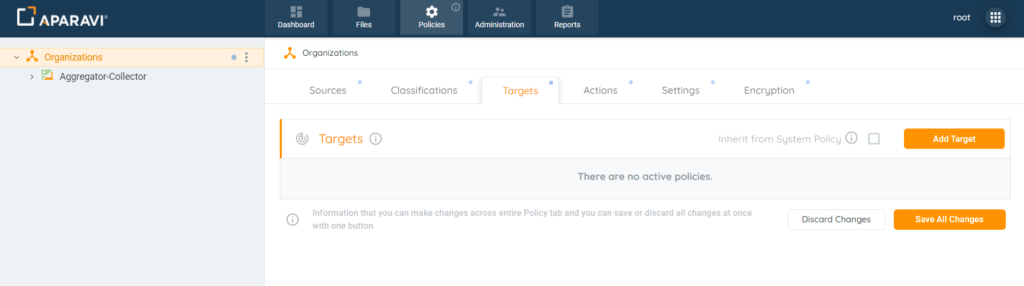
6. Click on the Ok button, located inside the Save Changes pop-up box.
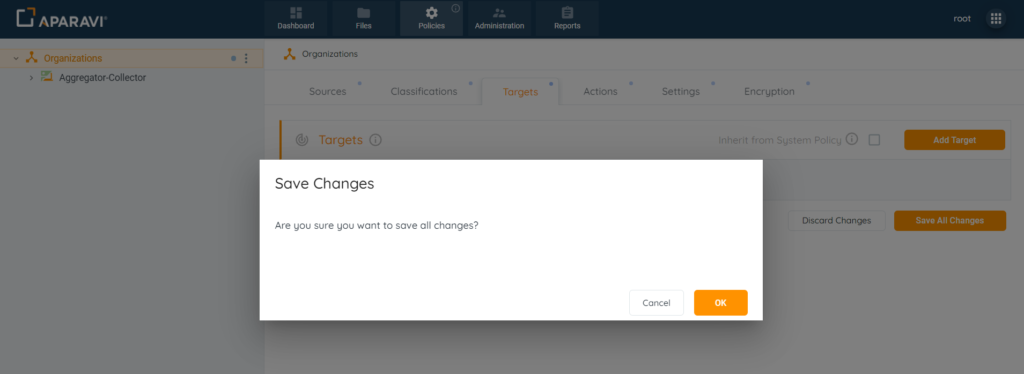
From now on, the system will no longer perform the actions configured to the Target service that was deleted.