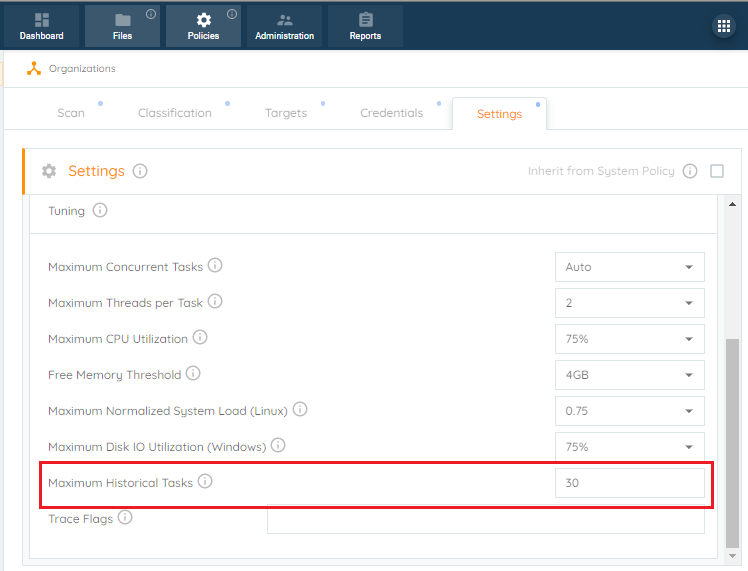How Can We Help?
Search for answers or browse our knowledge base.
Status – History
Purpose
Located on the second subtab under the Dashboard Status subtab, the History subtab will display the history of tasks which have completed.
Overview
- Color Codes
History Display
The list will be initially presented in collapsed state, showing the high level summary status. Click the right-pointing arrowing next to any item to expand the list segment to show the steps contained. Click the down-pointing arrow to collapse the list segment. A log summary can be seen by clicking the state shown next to a step which has been processed, such as sowing the ‘Completed’ green badge.
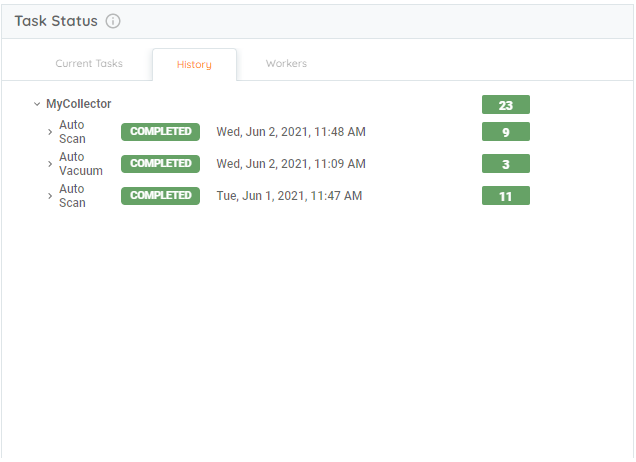
Color Codes
Color codes are used to indicate the state of a current step listed on the left and the summary badges to the right of a list item containing a series of step. The summary badge will contain a number showing the total for that collection.
- Green = Completed successfully
- Red = Completed with errors
Maximum Historical Tasks
The default maximum number of tasks shown is set to 30. This can be changed to any number desired using the setting shown: