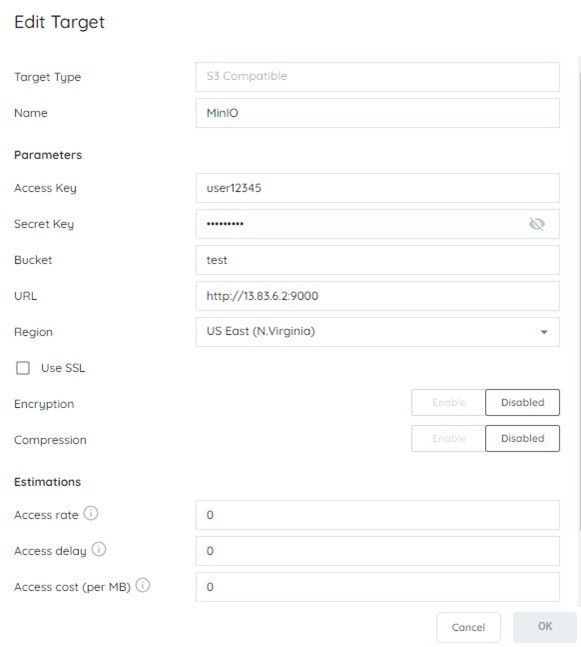How Can We Help?
Search for answers or browse our knowledge base.
MinIO
VENDOR COMPATIBILITY ARTICLE
| Alliance Partner | MinIO |
| Alliance Product | MinIO |
| Model #(s) | Not Applicable |
| Compatibility Type | S3 Compatibility – Data Actions: Target |
| The Platform version | v2.x and above |
| Publication Date | 1/18/2021 |
| Last Modified | 1/18/2021 |
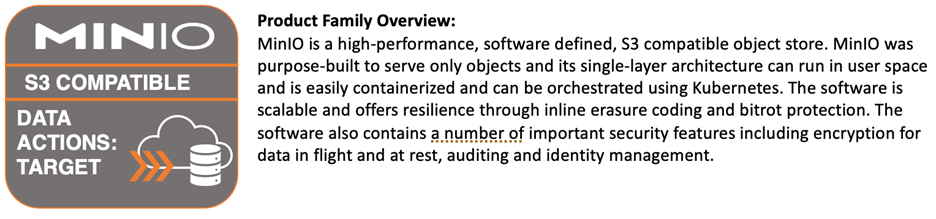
Note: if multiple features or additional products are applicable, list them all, providing associated information.
Which storage protocols do you support?
| S3 Compatible |
What types of storage do you manufacture?
| Secondary or object storage with generic s3 compatibility |
Vendor Tested Version:
| Not Applicable |
Reference Architecture
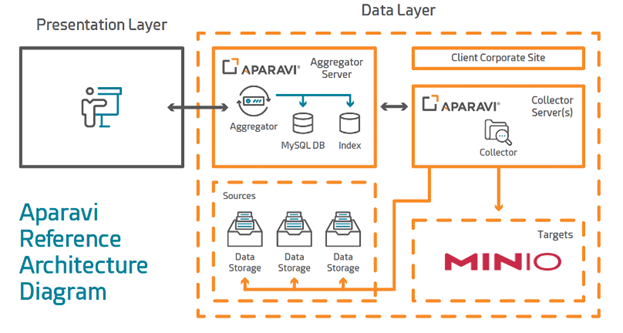
Deployment Guidelines
- Upon logging into the Aparavi Platform, click on the Collector or Aggregator-Collector component within the Object tree on the left. This is where you would like to add MinIO as a target.
- Now select Policies from the top menu bar.
- Select the Targets tab under Policies.
- Click the Add Target button.
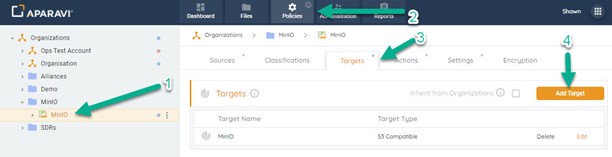
- A new modal will open up, here you will select S3 Compatible as your Target Type and click OK.
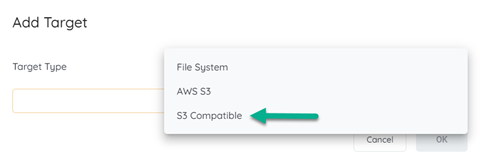
- The S3 Compatible modal will now open and here you can specify all the target settings for your designated MinIO bucket. You will need to provide a Name for the target to be later utilized within the platform along with your Parameters. You can also specify whether you’d like to enable SSL, Encryption or Compression. Optionally, you can also enter cost estimations before clicking on the Validate button. If validation is successful, Aparavi is now able to access your target bucket and you can click OK to finalize. Now you are ready to leverage your newly added MinIO target.